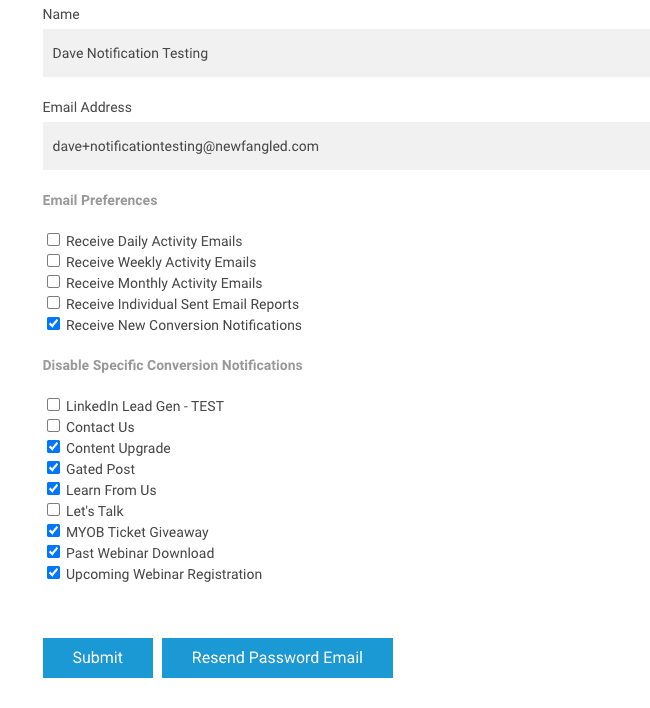1. Insight Engine
1.1 New Lead Stage and Tag System
The Insight Engine previously had a dropdown, called Flag, that allowed you to mark a lead or company as a Prospect or Client. You could also define custom Flags in your account settings.
This has been split into two different systems.
You now can designate a lead with a Lead Stage of
- Marketing Qualified Lead (MQL)
- Sales Qualified Lead (SQL)
- Unqualified
- Client
Any lead previously marked with a flag of Prospect has been assigned a Lead Stage of MQL.
Any lead previously marked Client has been assigned a Lead Stage of Client.
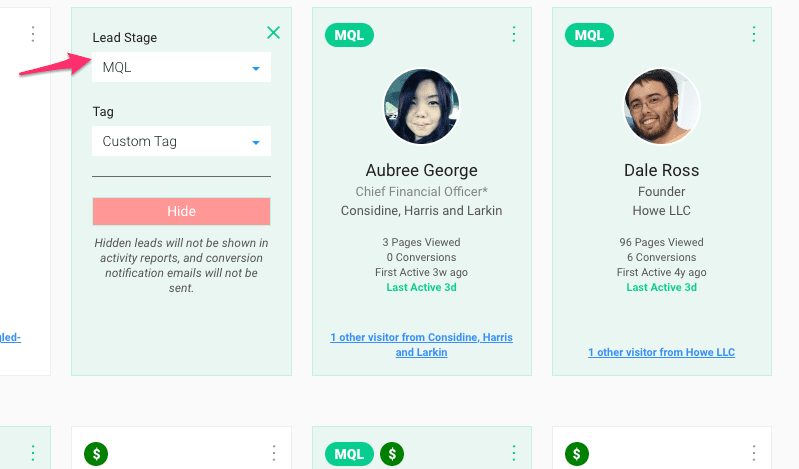
You can also now designate a lead with a Tag. Any custom Flags previously added to your account will appear in this dropdown.
These Tags can be whatever you want — anything that would be helpful to categorize and track your leads.
Any lead previously marked with a custom flag will retain that designation as their Tag.
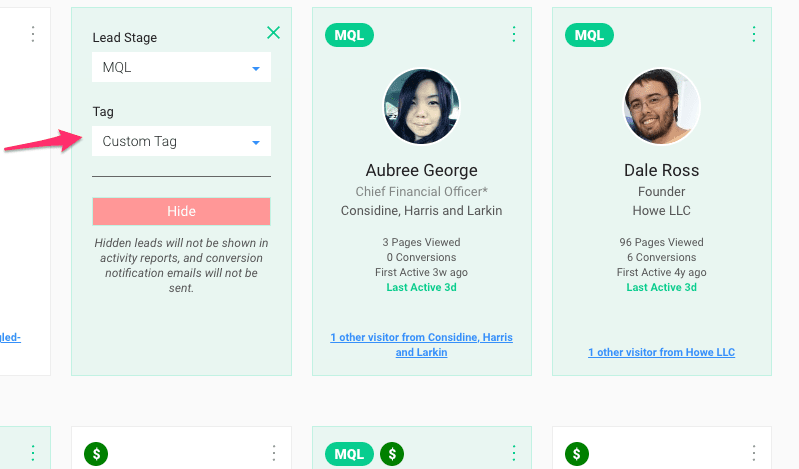
As an example, using this new system, you could now have a lead assigned a Lead Stage of MQL (to indicate that they are a Marketing Qualified Lead) and also a Tag of Healthcare, to indicate that they are in the healthcare industry. Or you could have a lead with a Lead Stage of SQL (to indicate they are a Sales Qualified Lead) and a Tag of Contacted By Mike (to denote who has reached out to them).
Previously when assigning a Flag to a lead, that value would be automatically applied to every other visitor from that same domain/company. This is no longer the case given the more granular nature of the Lead Score values. Now, when you assign a Lead Score or a Tag to a lead, it is *not* automatically applied to all of the other leads in the company.
For instance, you may have two visitors from the same company, one who you have deemed Unqualified, but another who you have deemed a viable MQL, because of their job title or role within the company.
When viewing a Company card or detail page, it will indicate *all* of the Lead Stages and Tags assigned to visitors from that Company. Mouse over the company card to see a list of the tags in the tooltip box.
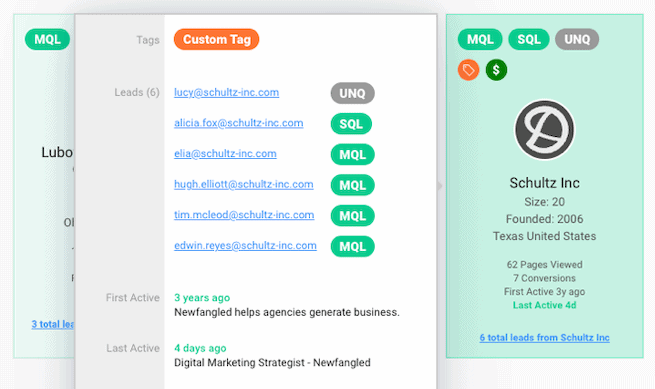
When viewing a Lead card or detail page, it will still indicate the Lead Stage and Tag assigned to that lead. Mouse over the company card to see the name of the tag in the tooltip box.
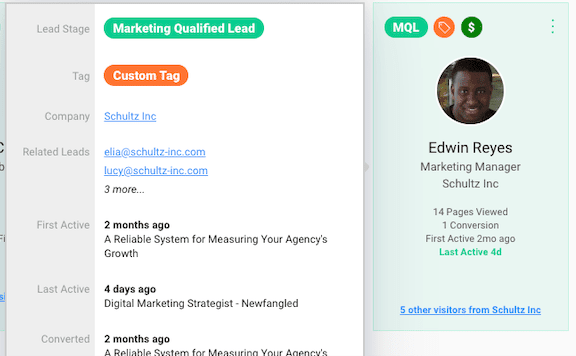
The filters on the Leads and Companies pages have been updated to allow you to filter (and export) by the new Lead Stage and Tag criteria.
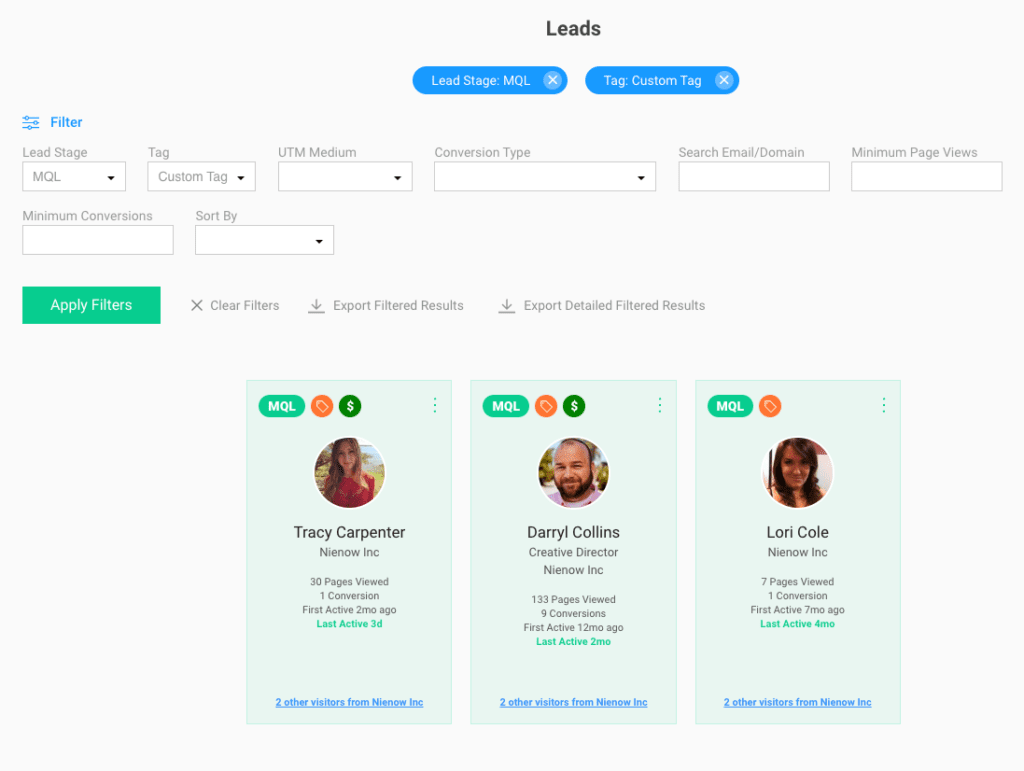
1.2 Alternate Conversion Notification Email Subject Line
By default, conversion notification emails will have a subject line of New {Form Name} Submission, or New Contact Us Submission. Enabling this option will cause the email subject line to be New {Form Name} Submission from {Email Address}, or New Contact Us Submission from visitor@company.com. This ensures that every conversion notification has a unique subject line, to prevent grouping by email clients.

1.3 Updated export fields
When conducting a ‘Detailed Filtered Results’ export on the Leads page, the generated file now includes the following additional fields:
- Full Name
- First Name
- Last Name
- Lead Stage
- Tag
- Fields (a json-encoded array of all the form fields submitted by the lead)
1.4 SQL Candidates
When viewing the Leads or Companies page, you may now see a new section at the top called “SQL Candidates”.
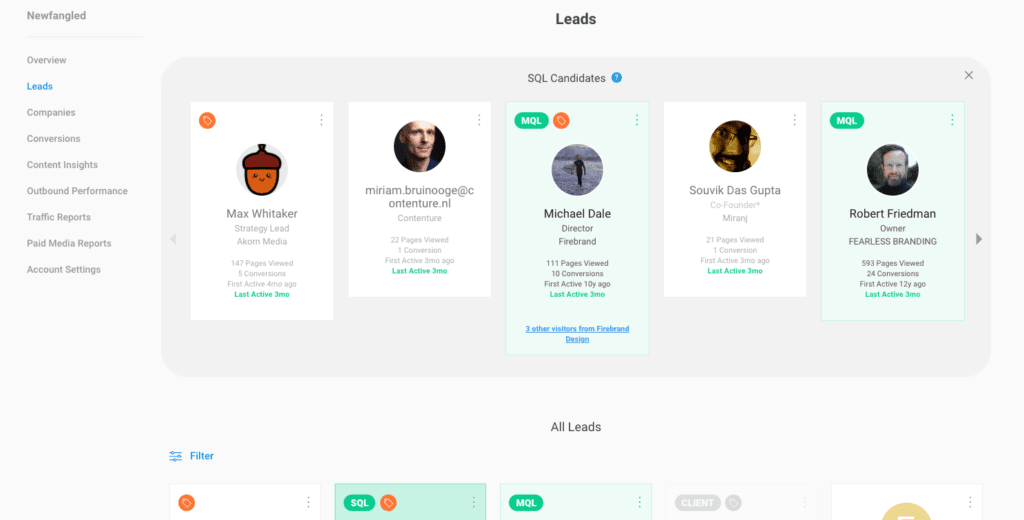
These are Leads that have been elevated as possible SQL candidates for proactive outreach. If a lead is not a good fit, you can set the Lead Stage to unqualified and the lead will be removed from this list. You can adjust the criteria for elevation in the SQL Candidate Rules settings.
1.5 Disable Notifications for Specific Conversion Types
Individual users in the Insight Engine can now ‘opt-out’ of receiving notifications from specific conversion types.