A connection to Salesforce will allow the Insight Engine to display opportunity data alongside marketing activity.
To use this integration, you will need a version of Salesforce that supports API access. API access is enabled by default in Enterprise, Performance, Unlimited, and Developer Edition orgs. Professional Edition orgs can add API access as an add-on. For more information, visit Salesforce Help: Add Products and Licenses with the Your Account App or contact a Salesforce account executive.
Once you have verified that you have access to the Salesforce API, you will need a valid Salesforce username, password, and token. Your username and password are the credentials that you use to sign into Salesforce. Your token was sent to you by email the last time you changed your Salesforce password.
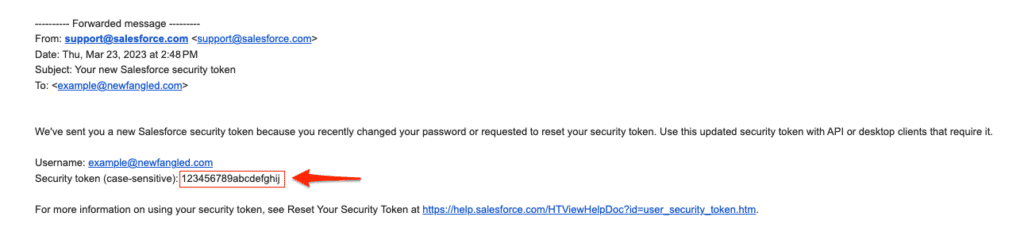
If you do not have your security token, you can reset it by signing into Salesforce and then navigating to Settings->My Personal Information->Reset My Security Token:
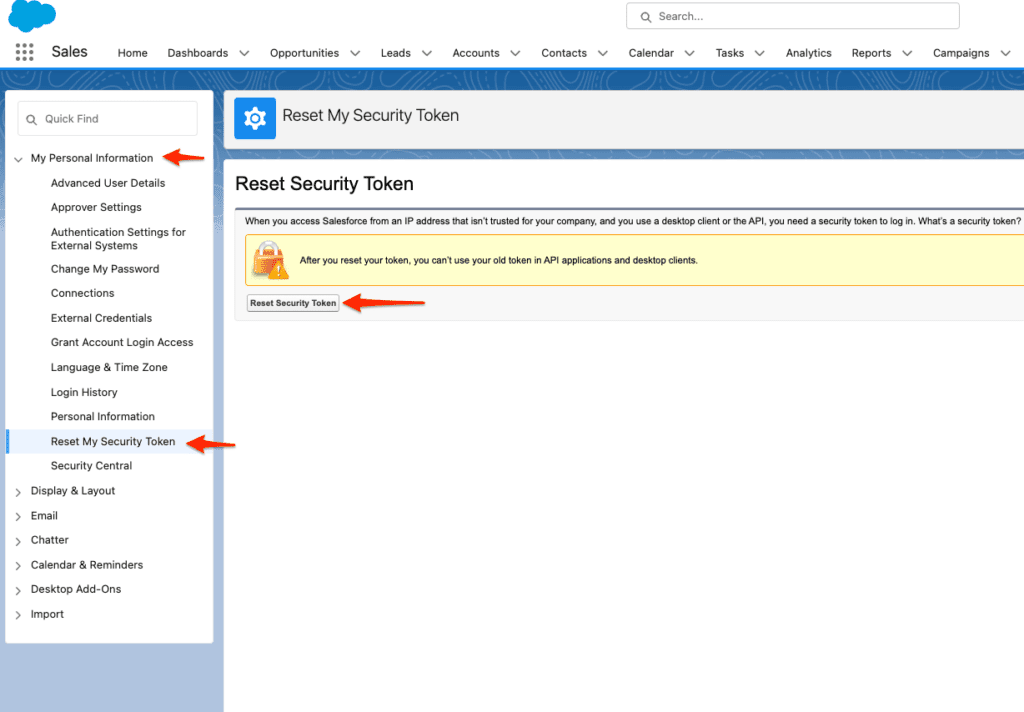
Once you have your Salesforce username, password, and token, you can add this to the Insight Engine. Sign in and go to your Account Settings, and find the “Salesforce Connector” box. Enter your values and save your changes. You should now see a “Connector Active” message:
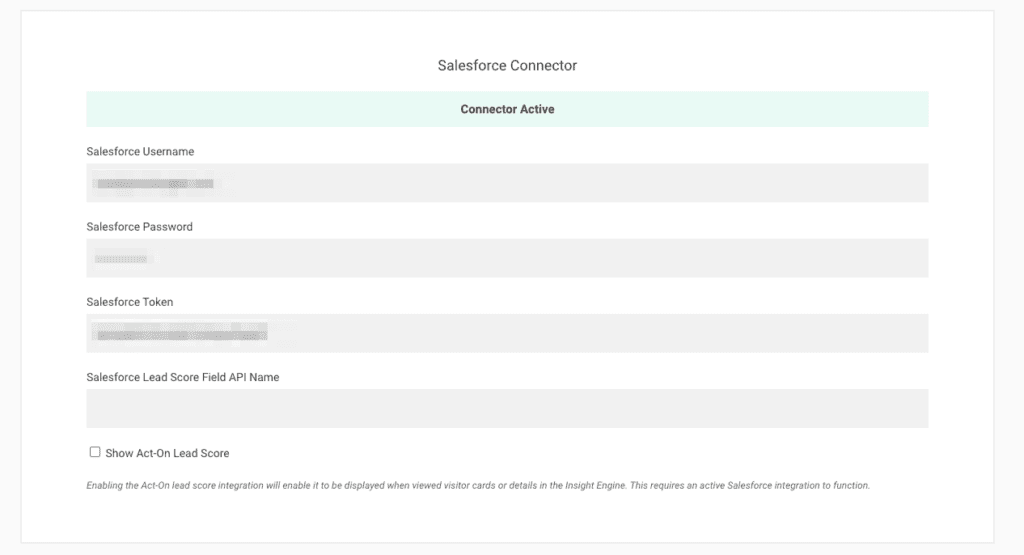
Note that you can leave the ‘Salesforce Lead Score Field API Name’ setting blank unless otherwise instructed by your Newfangled team.
