Key Changes
Changes to the Insight Engine bring Google/LinkedIn Ad reporting, a revamped filterable and exportable Lead explorer, a better activity timeline, Zapier support to capture LinkedIn Lead Gen forms, and a number of minor adjustments and enhancements.
Changes to the Newfangled Plugin Suite bring a brand new offering (the Newfangled Email Blacklist plugin), as well as a much more flexible Content Upgrade system in the Newfangled Gated Content plugin.
Insight Engine
New filterable/exportable Leads report
The ‘Leads’ report page has been rebuilt to allow for more extensive filtering and exporting. This allows for a much more granular dive into the types of leads being captured by the Insight Engine, and sets the framework for even more specific segmentation in the future.

- A new ‘Filters’ panel at the top of the page allows for filtering leads by the following:
- Flag (Prospect, Client, etc)
- UTM Medium (CPC, Email, etc) that was a touchpoint for the lead
- UTM Source, if a UTM Medium is selected (Google, LinkedIn, etc) that was a touchpoint for the lead
- Conversion Type that was a touchpoint for the lead
- Search by Email/Domain
- Sort by recently active, or recently first conversion
- These filters are additive, so you could (for instance) see all “Prospects” who had a CPC touchpoint and submitted the Contact form
- There is a new ‘Export’ button. This allows you to export a list of the currently filtered leads as a CSV file. If no filter is selected, this will export a list of all leads. The export functionality is currently capped at 9,999 leads.
- The filter is collapsed by default, but will remain visible once filter parameters are applied.
New Paid Media Reports
There is a new section called “Paid Media Reports”. This new section contains many new reports that leverage new API connectors with Google Ads and LinkedIn, combined with the expanded UTM capturing that was implemented last year. The combination of these external and internal data sources let us create a number of reports that show paid media performance at the campaign and keyword level, and in particular tie that performance to individual conversions and leads.
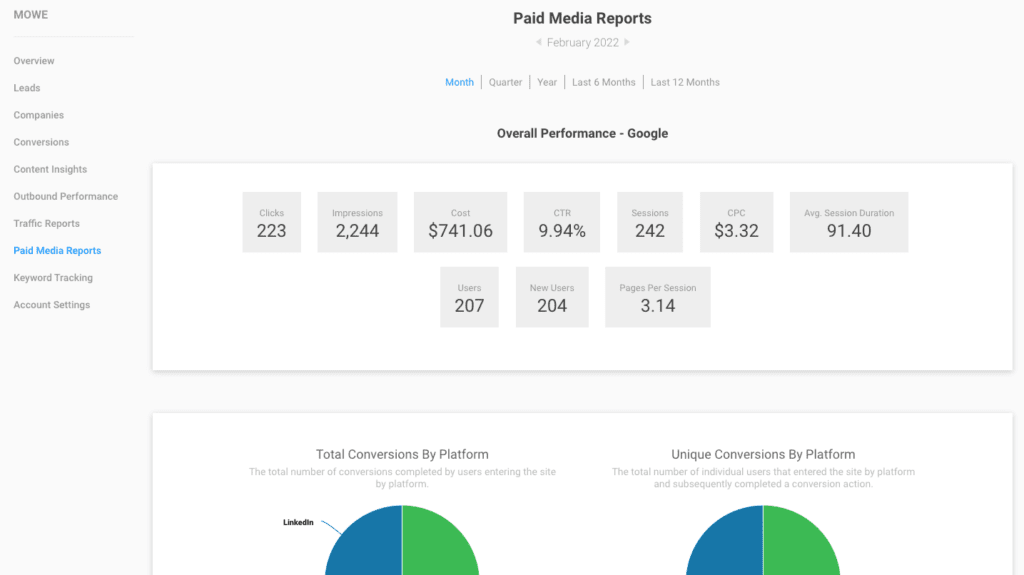
All of the paid media reports are filterable by Month, Quarter, Year, or Last 6/12 Months

The initial batch of reports consist of:
- Top-level metrics for Google Ads for the selected time period
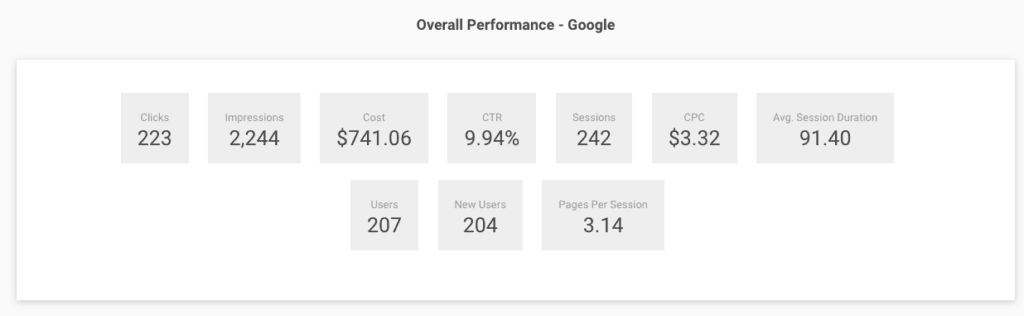
- Top-level metrics for LinkedIn Ads for the selected time period
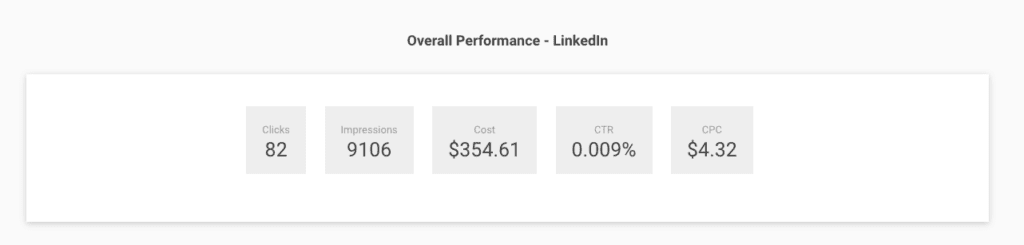
- The total conversion (both total and unique sessions) broken out by platform (Google, LinkedIn, etc). The difference here is that one visitor may have several conversions – say, if they accessed multiple gated content upgrades. In that case, they would show multiple times in the “Total” chart, but only once in the “Unique” chart.
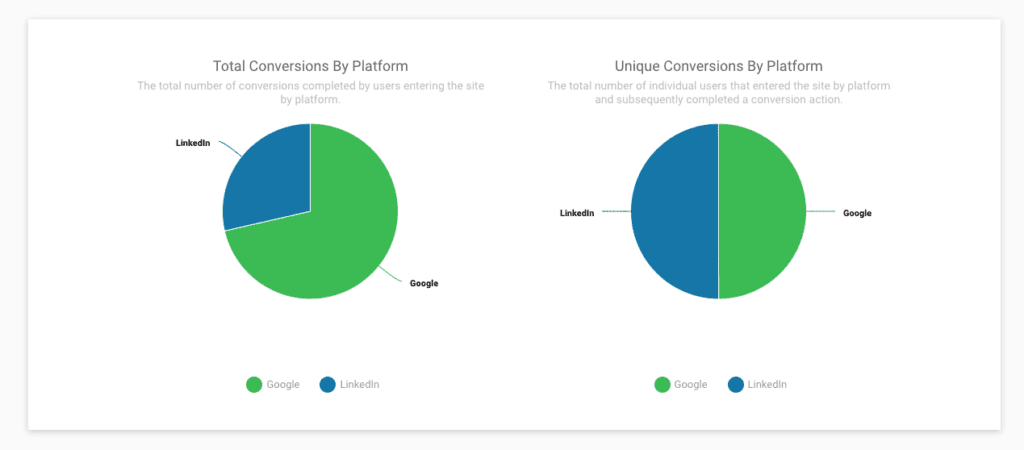
- Inversely, the total number of conversions by type (Contact, Content Upgrade, etc), broken out by platform (Google Ads, LinkedIn, etc).
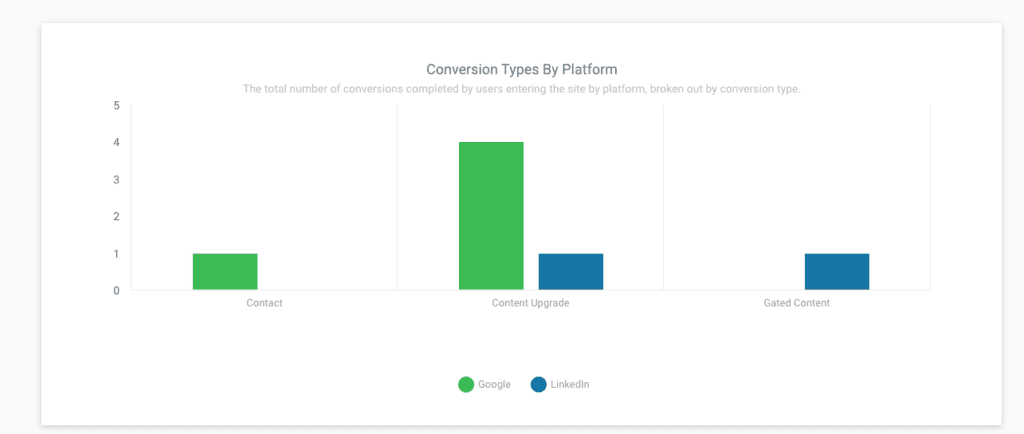
- A top-level report of the active Google Ads campaigns for the time period.
- Variations – such as different versions of ads or keywords – are rolled up to the campaign that they belong to.
- In addition to a number of metrics that we’re pulling from Google Ads via the API (CTR, CPC, etc), we’re also showing three related ‘conversions’ metrics:
- Total Influenced conversions – all conversions that happened at any point after a visitor interacted with an ad during this time period. If a visitor has multiple conversions, they will be counted separately.
- Total Unique Leads – the same as the above, but counts the number of unique leads instead of conversions. Multiple conversions will not be counted separately.
- Touchpoints – all of the known visitors who interacted with an ad during this time period, even if they converted *before* they interacted with the ad.
- Variations – such as different versions of ads or keywords – are rolled up to the campaign that they belong to.
- This will only show if any activity has taken place on this platform.
- A top-level report of the active LinkedIn campaigns for the time period.
- Variations – such as different creative versions of the ads – are rolled up to the campaign that they belong to.
- If the utm_campaign value from the link in the LinkedIn ad contains the name of the LinkedIn campaign, the metrics for the campaign for the currently selected time period will be displayed in real-time via the LinkedIn API. If not, a ‘-’ will be shown instead.
- The same ‘conversion types’ are broken out here: Total Influenced Conversions, Unique Leads, and Touchpoints.
- This will only show if any activity has taken place on this platform.
- A drilldown report showing the performance of specific keywords within Google Ad campaigns for this time period.
- Ad metrics are obtained in real-time using the Google Analytics API.
- The same ‘conversion types’ are broken out here: Total Influenced Conversions, Unique Leads, and Touchpoints.
- This will only show if any activity has taken place on this platform.
- A report showing the performance of Linkedin Lead Gen conversions during this time period.
- This will only show if any activity has taken place on this platform.
- Since this activity is not happening on-site, these are reported separately from LinkedIn ads that drove traffic to the site.
- If the utm_campaign value passed from the Lead Gen submission contains the name of the LinkedIn campaign, the metrics for the campaign for the currently selected time period will be displayed in real-time via the LinkedIn API. If not, a ‘-’ will be shown instead.
- A report showing the actual leads for this time period, broken out by conversion type and platform.
- A report showing the top entrance pages from each platform
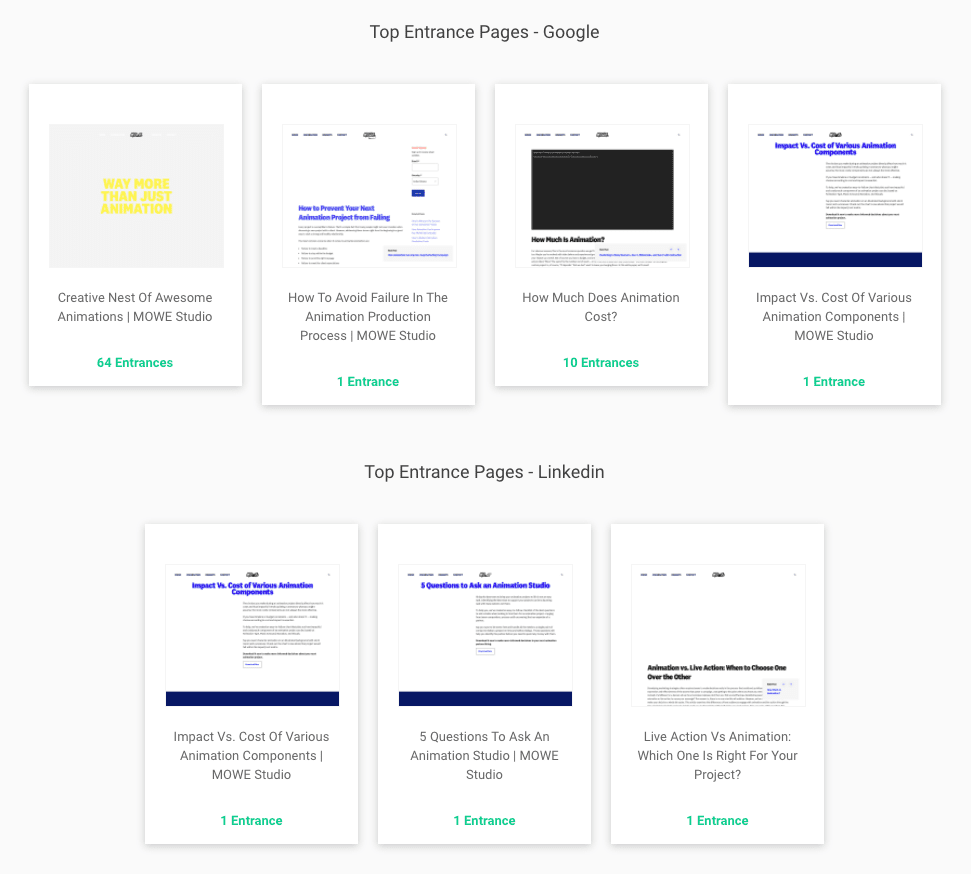
- Wherever a conversion number is shown in any of these reports, clicking the number will reveal a panel showing the lead cards.
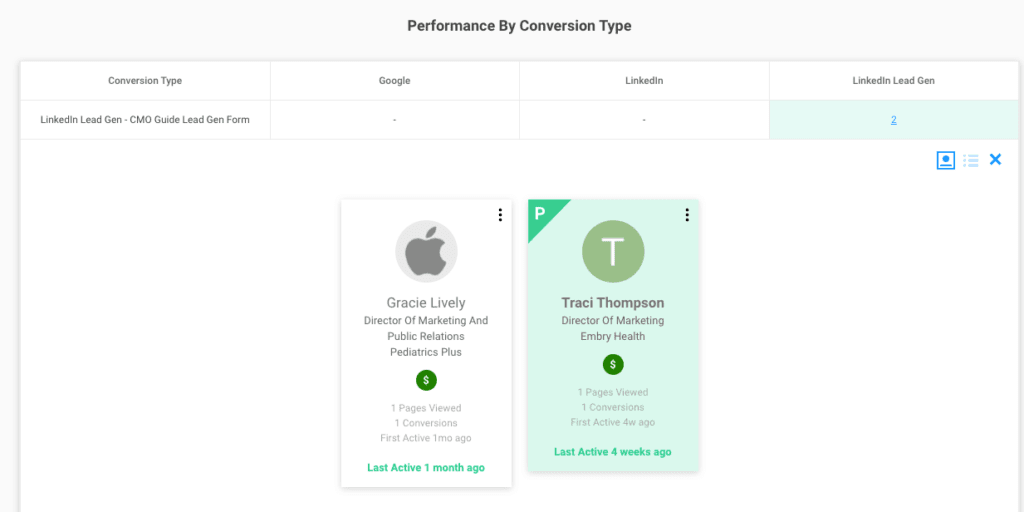
- When viewing reports for either a 6-or-12 month period, the Google and LinkedIn CTR will be shown for each month.
- When viewing reports for either a 6 or 12 month period, a “Cost vs Conversion” report will be shown. This will show the total spent on all platforms vs the total conversions attributed to any platform, broken out by month.
- A number of other areas have been adjusted as a result of this new data, as listed in “Other Changes” below.
New Session Activity Timeline Updates
The Activity Timeline on the lead/session detail pages has been reworked to show more information, in a more useful way.
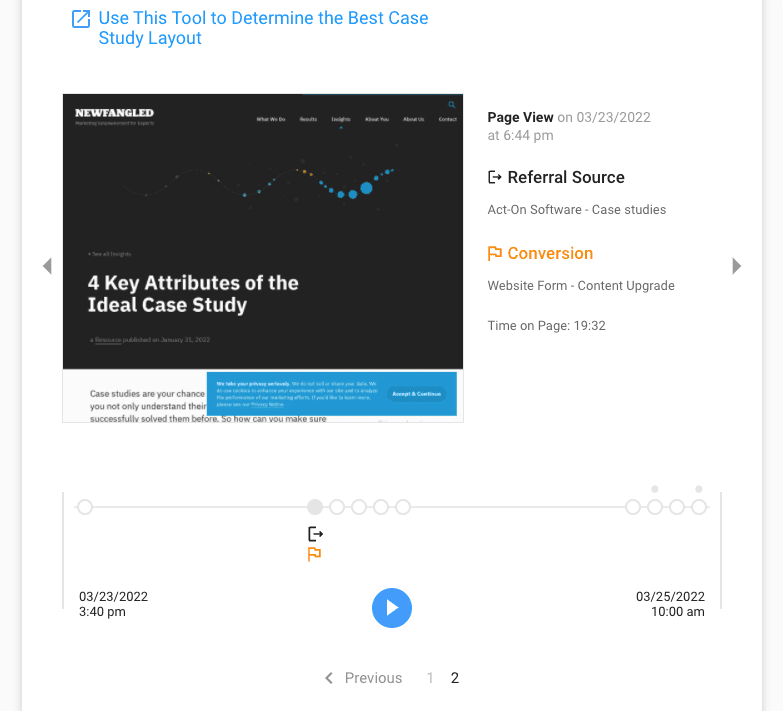
This includes:
- A new panel to the right of the screenshot will show the activity details of the timeline item. For instance, it might include:
- The type of activity (Page View, Email) view and the date/time
- If an associated Paid Media attribution led to the page view
- If another type of referrer (email, another website, etc) led to the page view
- If a conversion took place on the page view
- If the page has been designated as a “Positioning” page
- The time on page (if known) in minutes:seconds
- A streamlined and simplified timeline bar
In the example below, you can see at a glance that this lead entered via a paid ad, viewed 5 positioning pages, and then converted.
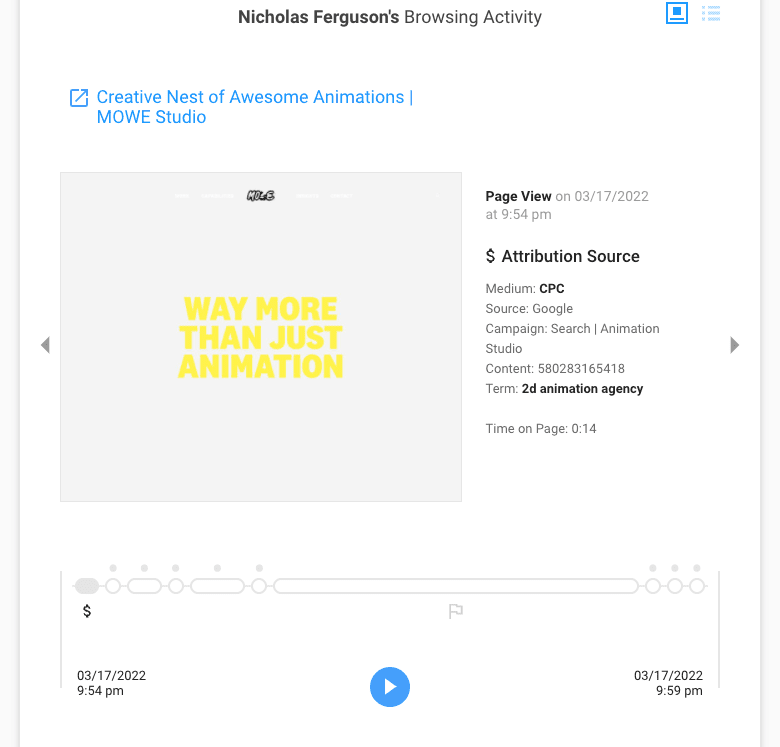
- “Positioning Pages” are now elevated as a distinction in the Activity Timeline
- This is shown by a “dot” above the timeline bar, and a description in the new right-side details panel.
- Position pages are determined by the same “Positioning Pages” definition field used for Predictive Lead Scoring, and found in the client’s account settings page.
- “Paid” (CPC) entrances are noted with a “$” icon
- Email entrances are noted with an “Email” icon
- Other entrance sources are noted with a “Entry” icon
- Conversions are noted with a “Flag” icon
A new ‘toggle’ icon at the top of the activity timeline allows you to switch to a list view of the activity.
- Hovering over the items in the list view will show a tooltip with the activity screenshot, and basic activity details (if any exist).
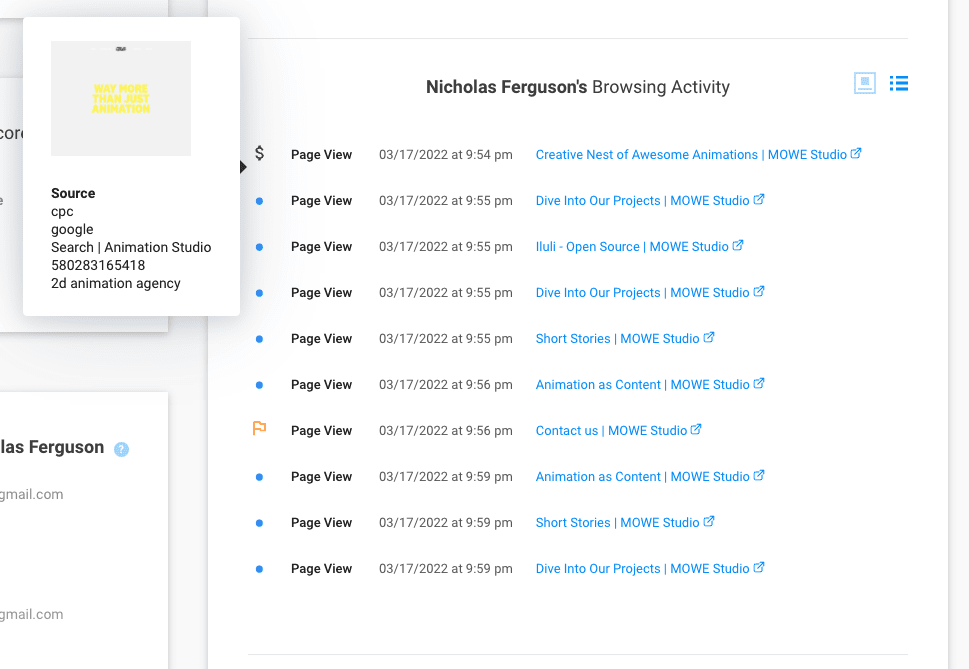
Zapier Support/LinkedIn Lead Gen Conversion Capturing
A new Zapier endpoint can be used to create Zaps allowing any 3rd-party system to create a ‘Lead’ in the Insight Engine.
- We’re currently using this to integrate LinkedIn “Lead Gen” forms
- The timeline view has been updated to denote this activity as distinct actions, separate from other activity items.
Other Changes
Whenever a list card appears (system-wide), it will include a new “Paid Media” flag if that lead has a CPC touchpoint.
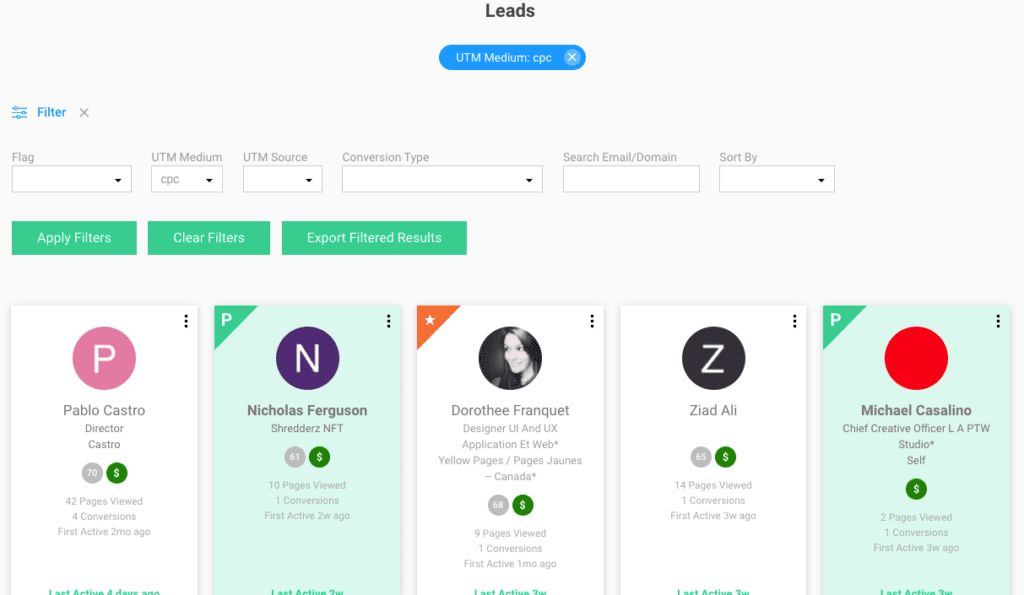
The lead card ‘tooltip’ box that appears on mouseover now includes a list of all UTM touchpoints.

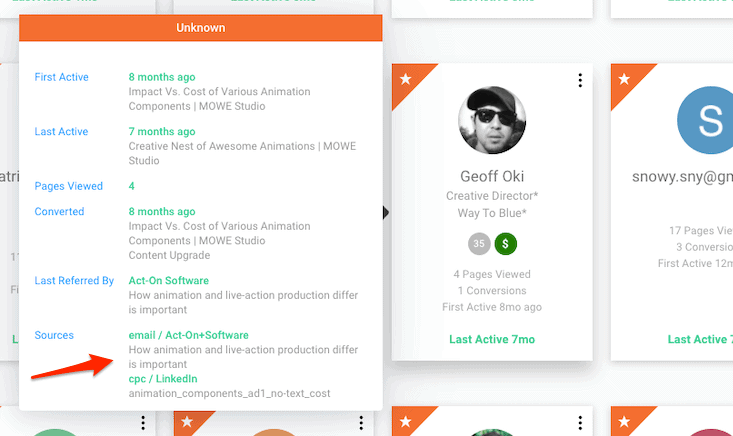
There is a new Email metric, Click Through Open Rate (CTOR). This has been added to all of the Email Performance reports, and also as a key metric on the Current Performance dashboard.
Updated the Content Published & Words Published benchmarks. These are now 3,000/2, instead of 3,500/3.
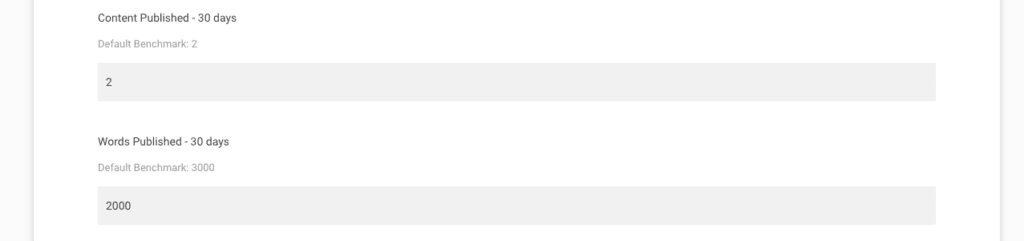
Changed the divider of Prospect Conversion Rate. This KPI is now the number of “prospect” conversions as a percentage of total conversions – not total visitors. The default benchmark (20%) and help text have been changed accordingly.
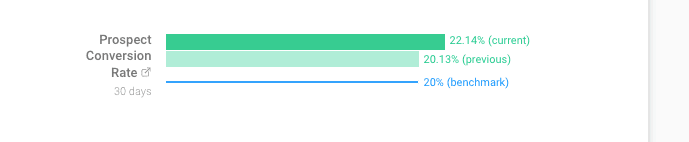
Added a decimal to metrics shown in the charts on the Outbound Report page.
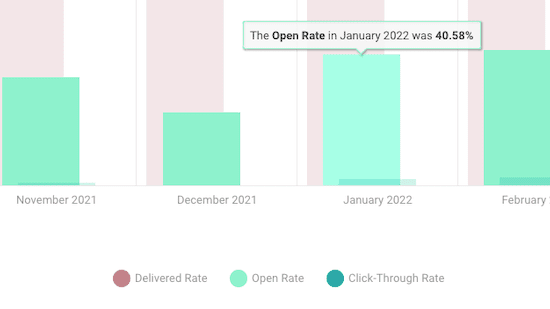
Added a ‘Not Categorized’ view filter, that shows leads who have not yet been assigned a category flag. This could act as a queue for people who need to be reviewed and categorized.
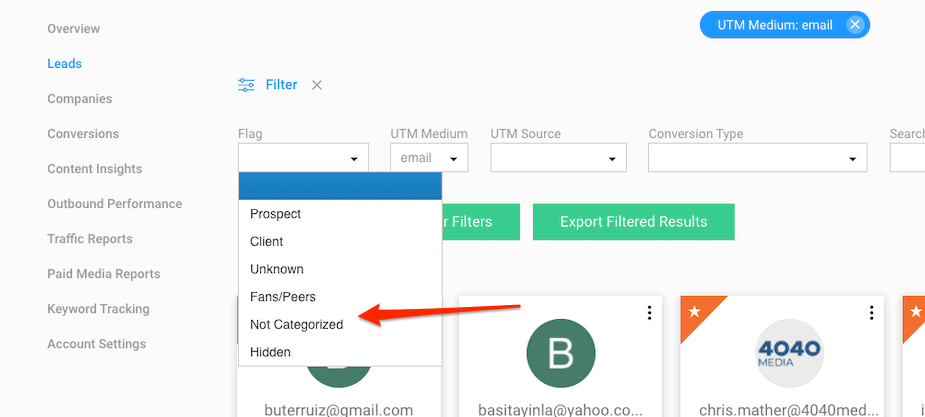
Updated the ‘UTM Sources’ report on Traffic Reports pages to pull in Google Ad names instead of campaign IDs. The Campaign ID is still shown in parentheses after the name.
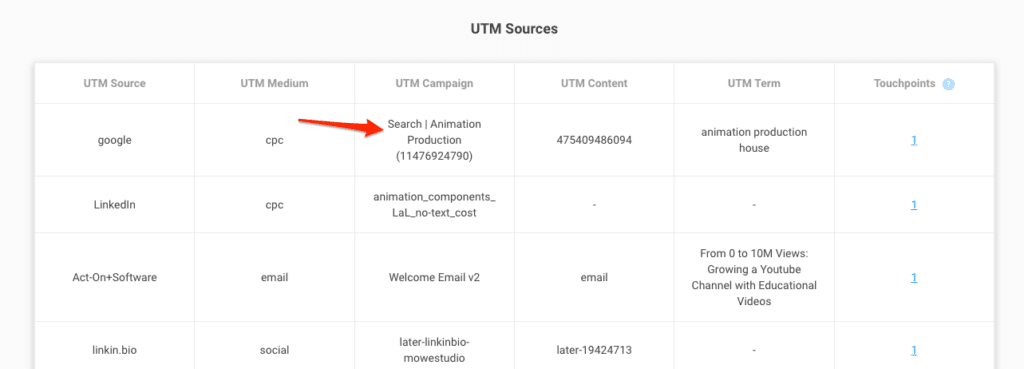
Updated the ‘UTM Sources’ report on Traffic Reports pages to denote that the related conversion numbers are ‘Touchpoints’ (as on the new Paid Media Reports page). Help text has also been added.
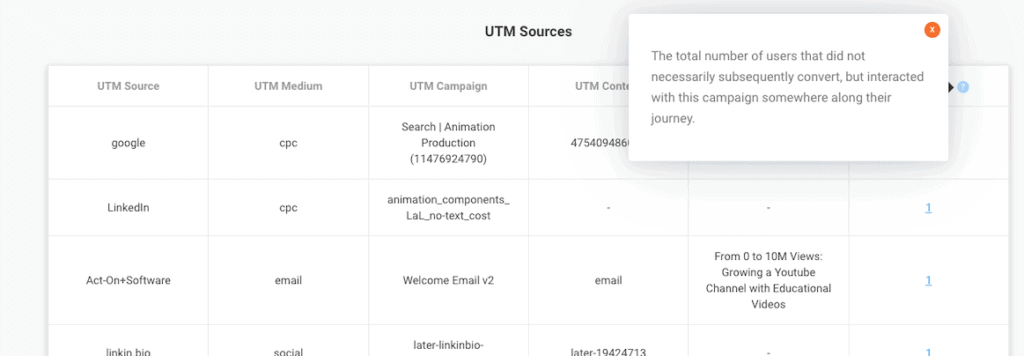
The Newfangled Agency Dashboard has a new page ‘LinkedIn Connector Status’. This can be used to view the status of the new LinkedIn API connector, and reset it if needed.
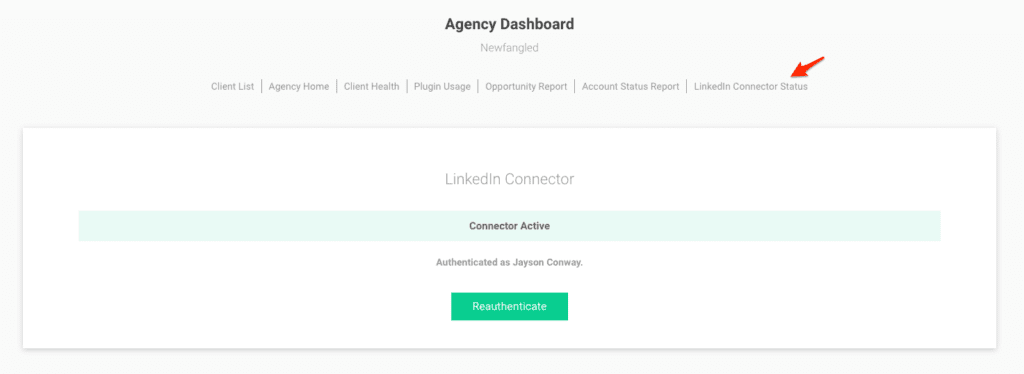
The individual Account edit screens have a new option, ‘LinkedIn Account ID’. This is the account ID for the client’s LinkedIn advertising account. The API user that is globally authenticated must have access to this account in order for the API connector to work.
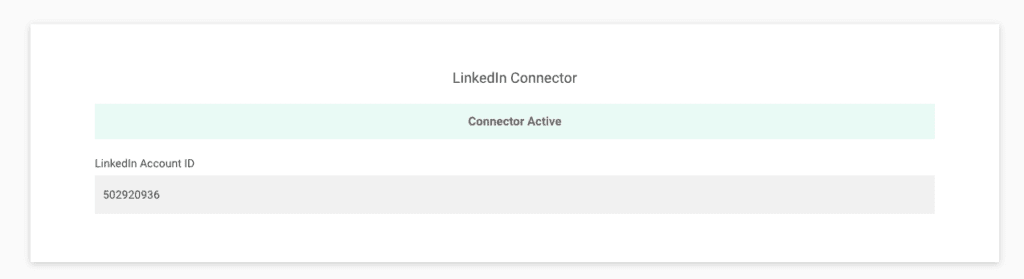
Newfangled Plugins
Email Blacklist v.1.0.0
The Newfangled Email Blacklist is a new plugin that requires business email domains to be used when Gravity Forms are submitted. If a blacklisted email domain (e.g., Gmail) is detected, the user will be prompted to enter a different email domain. Optionally, they can confirm the use of their blacklisted email address by checking a confirmation checkbox.
This plugin will help ensure that your leads are of the highest quality by collecting only qualified business information from the site visitor. It will also help reduce spam because many spam submissions originate from email addresses blacklisted by this plugin.
Plugin documentation can be seen here.
Gated Content v.2.4.9
New plugin setting to make the pre-form content continue to display along with the post-form content after the registration form has been completed, when using the default templates.
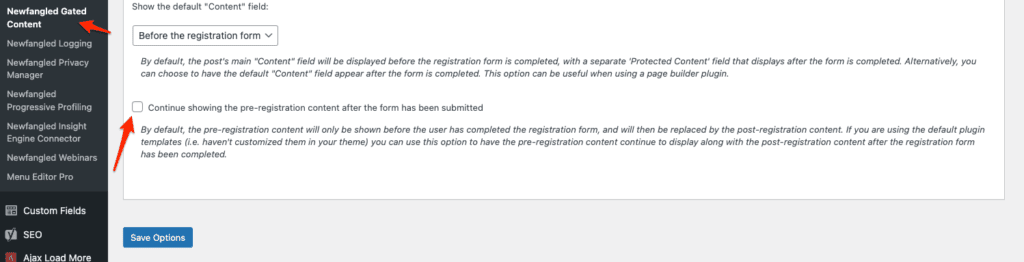
When adding/editing Content Upgrades, the “Title” and “Intro Text” fields are no longer required. If left blank, the Content Upgrade will not have a title/intro anywhere it appears.
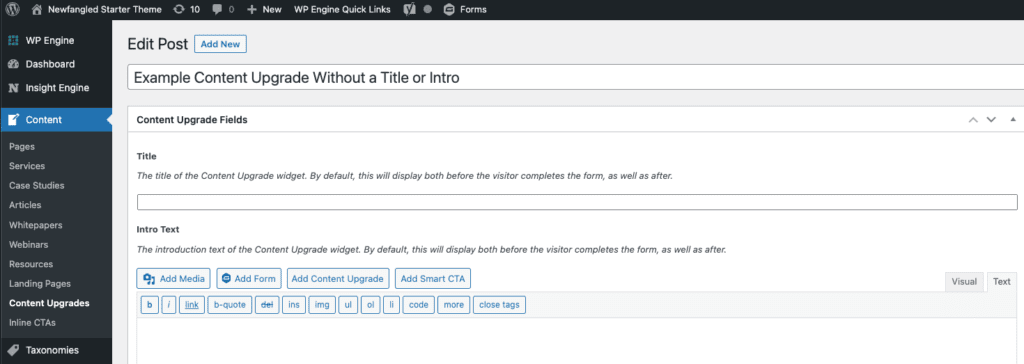
When adding a Content Upgrade as a Gutenberg block, there is now the ability to override the title, intro text, and/or the response text of the content upgrade, for just this instance. This can be useful if there are certain locations (such as on a separate “Resource” entry) where the framing of the content upgrade needs to be different. .
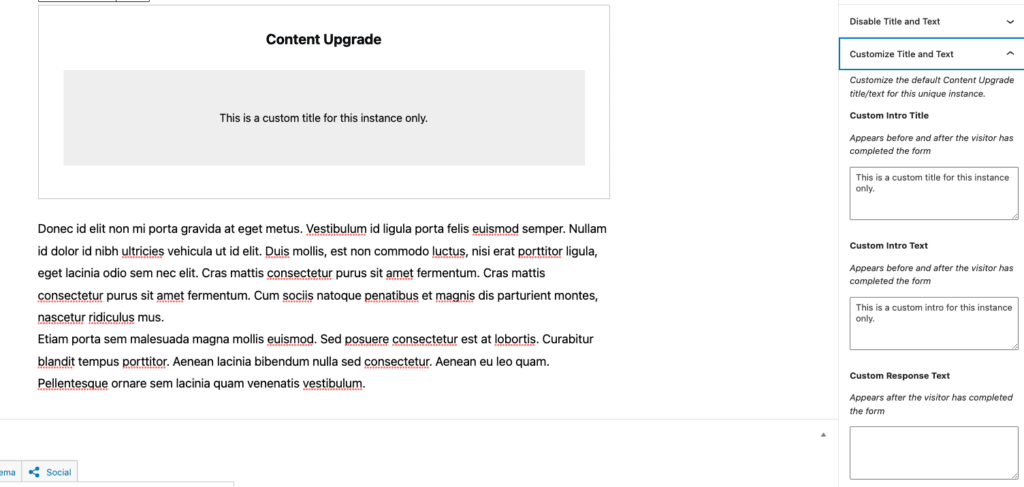
Likewise, there are also new checkboxes that let you completely disable the title, intro text, and/or the response text, for a specific instance of a content upgrade.
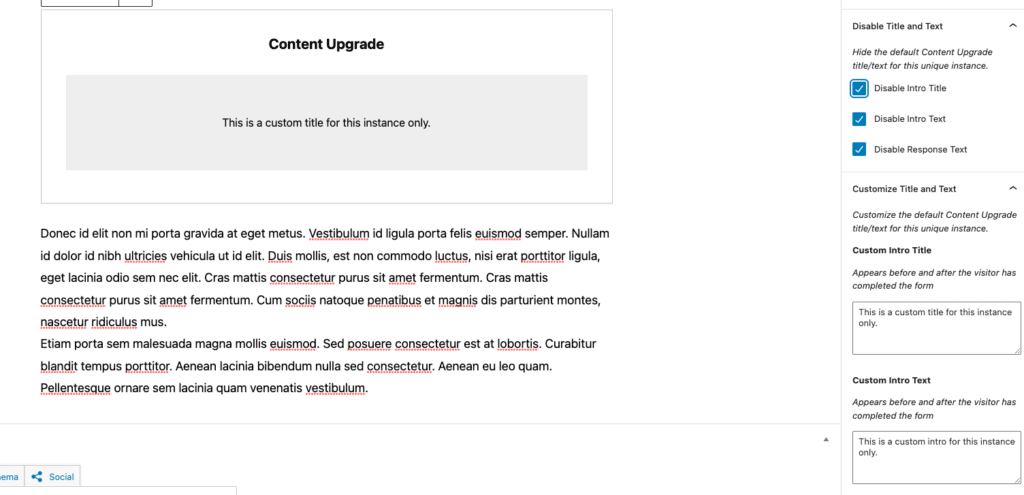
For sites not using Gutenberg blocks, the old “Insert Content Upgrade” popup interface includes all of these new options as well.
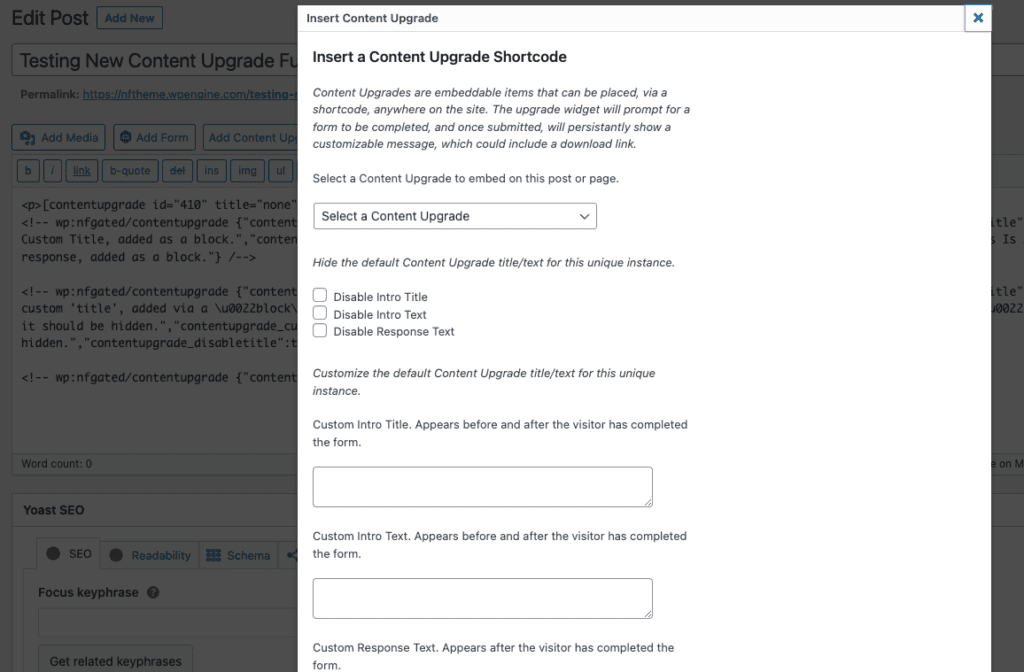
Webinars v.2.3.7
New plugin setting to make the pre-form content continue to display along with the post-form content after the registration form has been completed, when using the default templates.
Added the ability for webinars to be featured elsewhere on the site, such as a Landing Page.
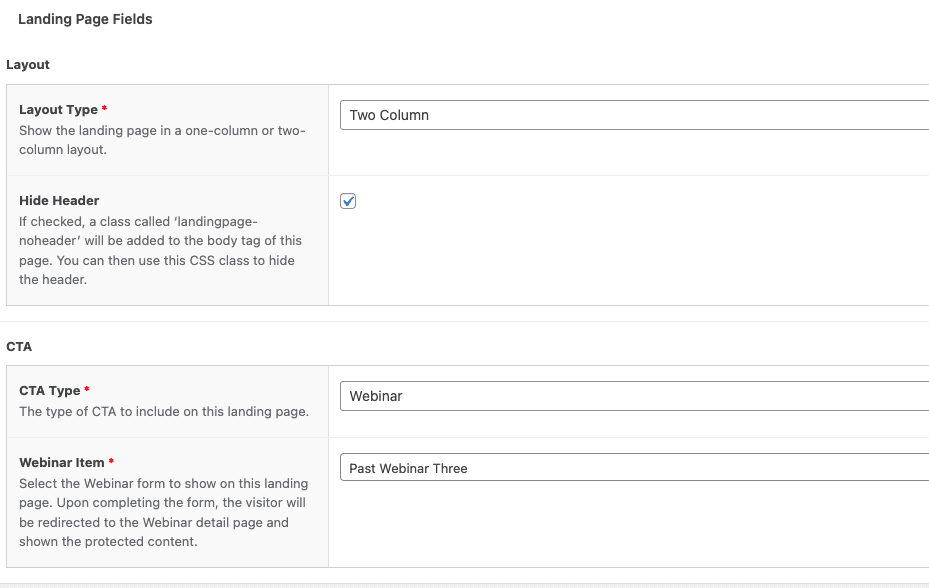
Note that sites built before this functionality was added may need to have their “Landing Page” template and fields updated to allow for the selection of a webinar. Alternatively, the shortcode can be added to the Custom CTA field, as

