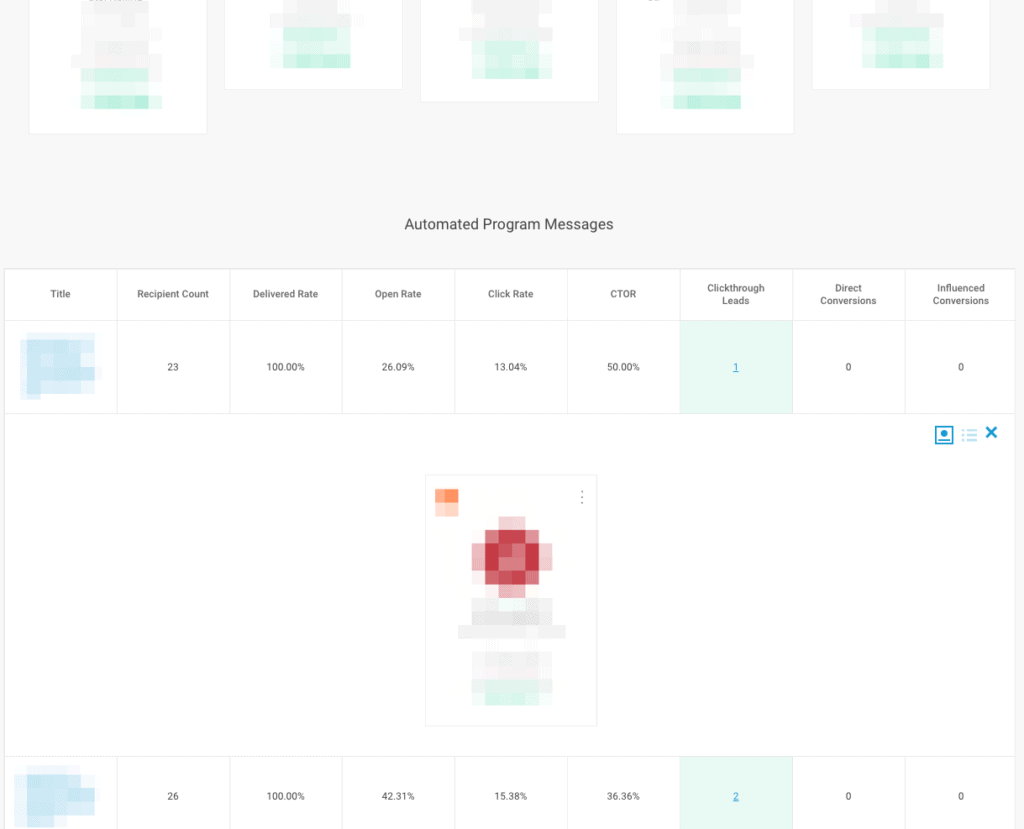1. Insight Engine
1.1 Campaign Reporting
There is a new ‘Campaigns’ main section. This section lists all of the campaigns for the account, and provides a link to add new ones.
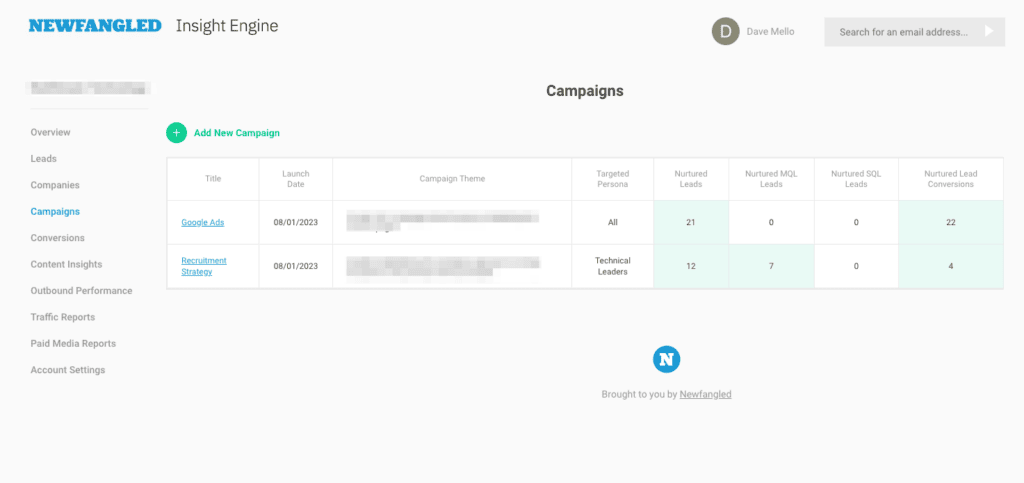
Clicking through takes you to the Campaign report itself. When viewing a campaign report, some of the main metrics (and their definitions) are:
- Nurtured Leads: The number of leads that engaged with the campaign, either by viewing content, clicking a paid promotion, or clicking a program email link.
- Nurtured MQL Leads: The number of leads nurtured by this campaign that were flagged as an MQL during or after the campaign period.
- Nurtured SQL Leads: The number of leads nurtured by this campaign that were flagged as an SQL during or after the campaign period.
- Nurtured Lead Conversions: The number of conversions recorded for any lead nurtured by this campaign, during the campaign start and end dates.
The report starts with an overview:
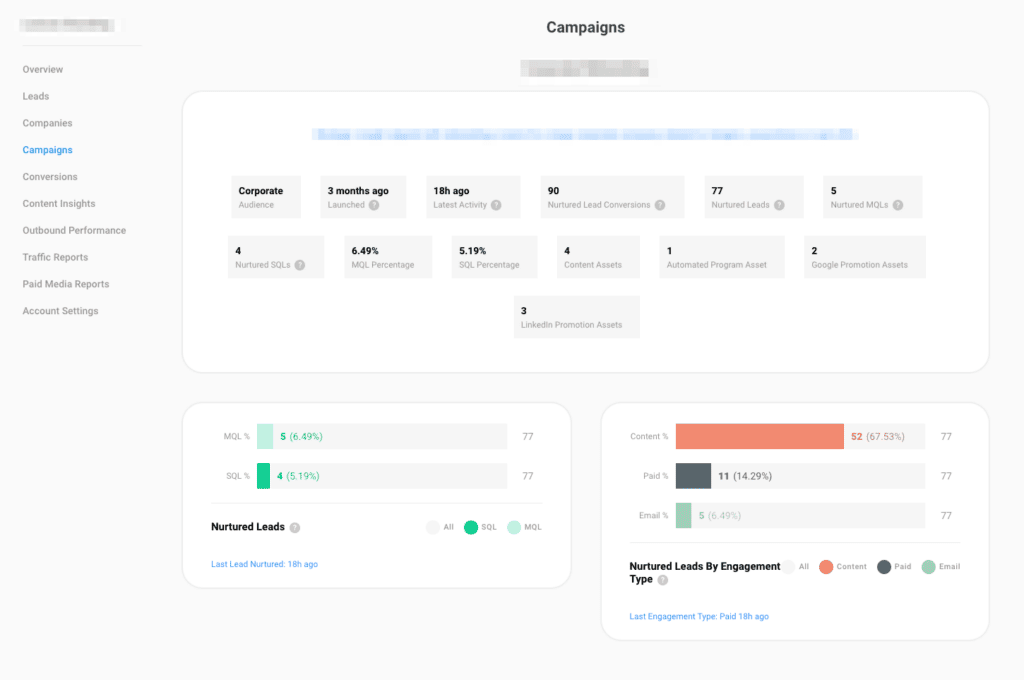
This is followed by a view that shows the cards for the Nurtured Leads, Nurtured MQL Leads, and Nurtured SQL Leads.
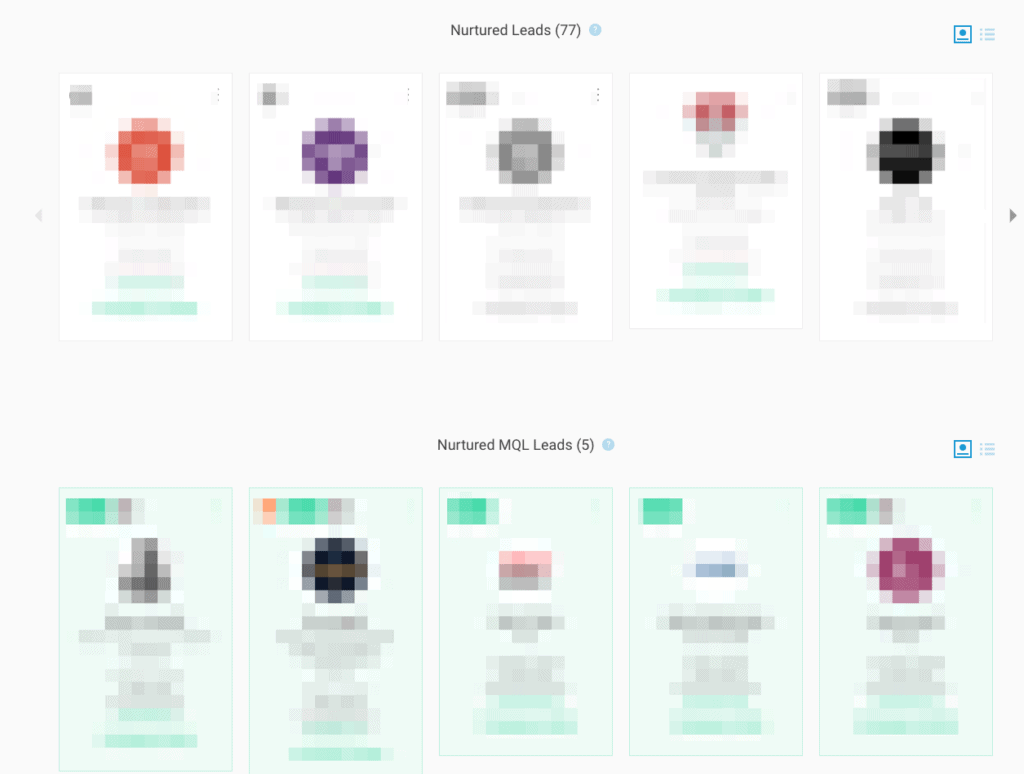
Then we see a chart that shows the activity of the nurtured leads, over the lifespan of the campaign, and filterable by type of activity (content view, AEP click through, or paid ad click through). This lets you see which channels were most effective as the campaign progresses.
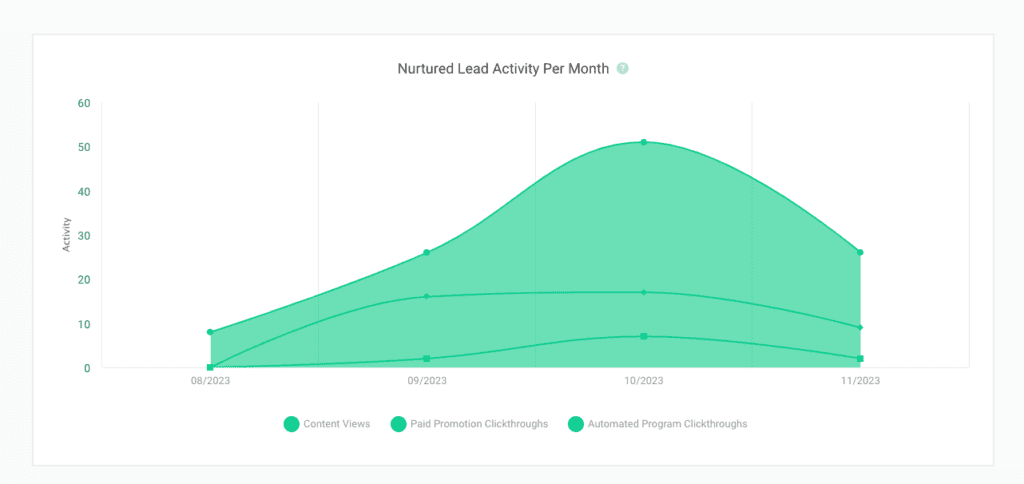
The next section deals with conversion reporting. Conversion activity for a given campaign is defined as all of the conversions recorded for any lead nurtured by this campaign, during the campaign start and end dates.
We start with a timeline showing conversion activity over the lifespan of the campaign, similar to the activity timeline above:
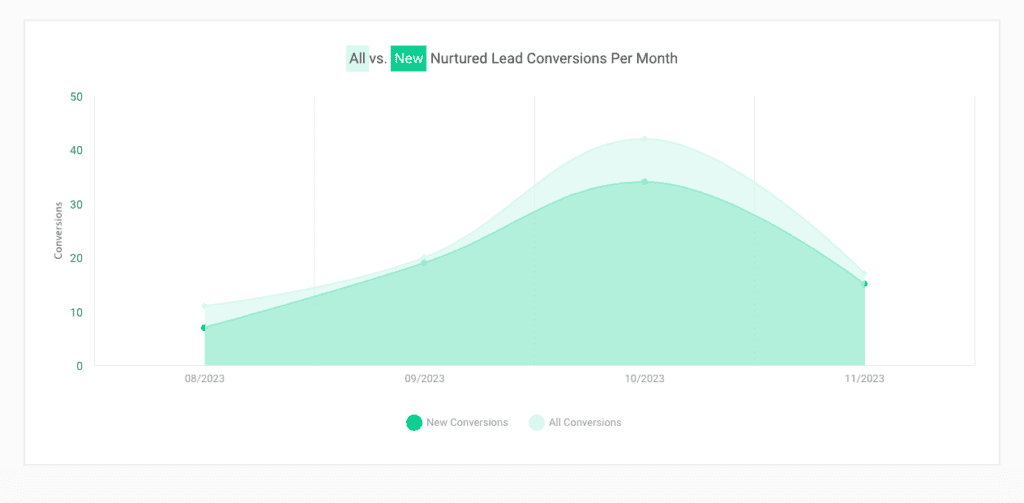
We then show the pie charts indicating the breakdown of the types of conversions, as well as if these were new vs existing conversions:
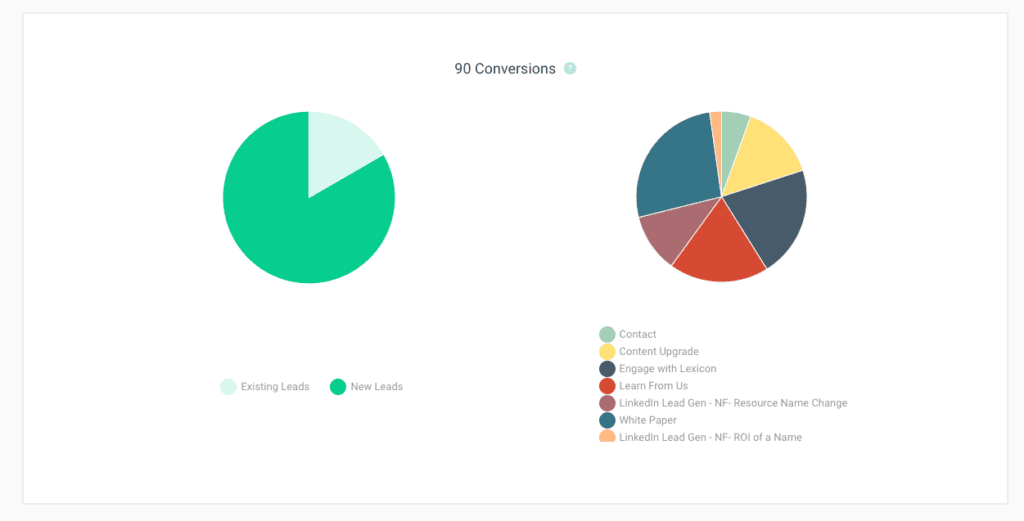
Finally, we show the counts for each conversion type, broken out by month, with the ability to click through to see the specific sessions associated with each conversion type:
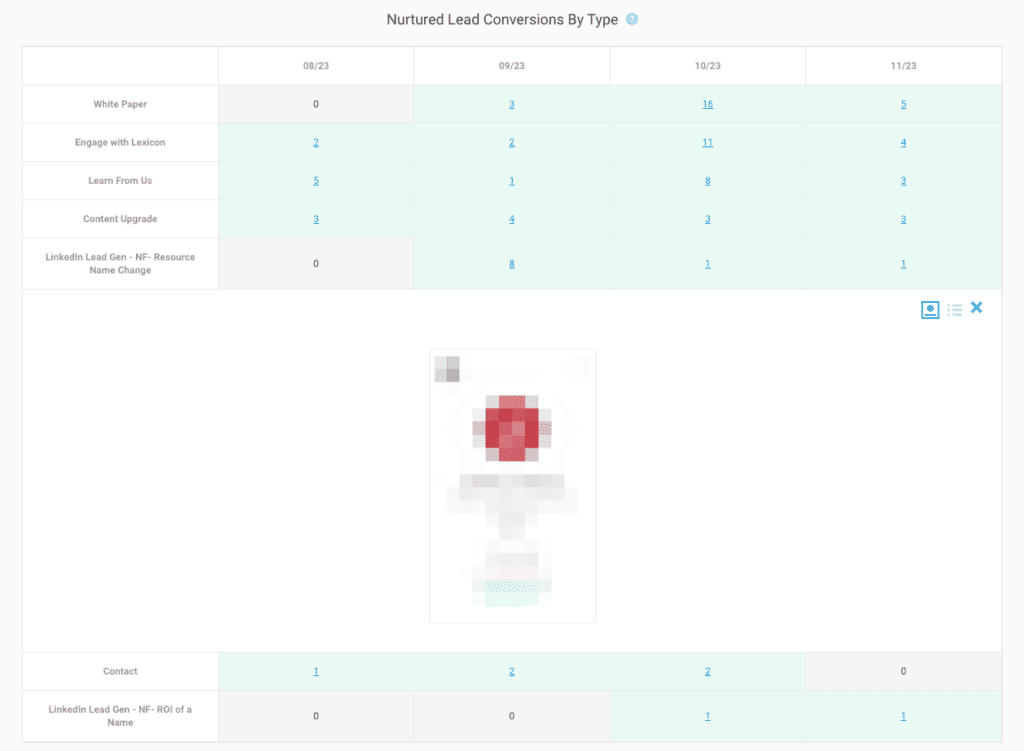
Now, we start drilling down into the specific assets that make up the campaign.
First we show the performance of the related content assets. We start with a summary of the performance of all the related content assets, followed by their specific details. In this case, we’re considering any known visitor who viewed the campaign content to be nurtured, and are counted as such. We’re also including a separate ‘Direct Conversion’ metric for each content item, so the relative performance of (say) Gated Content Widgets can be quickly seen.
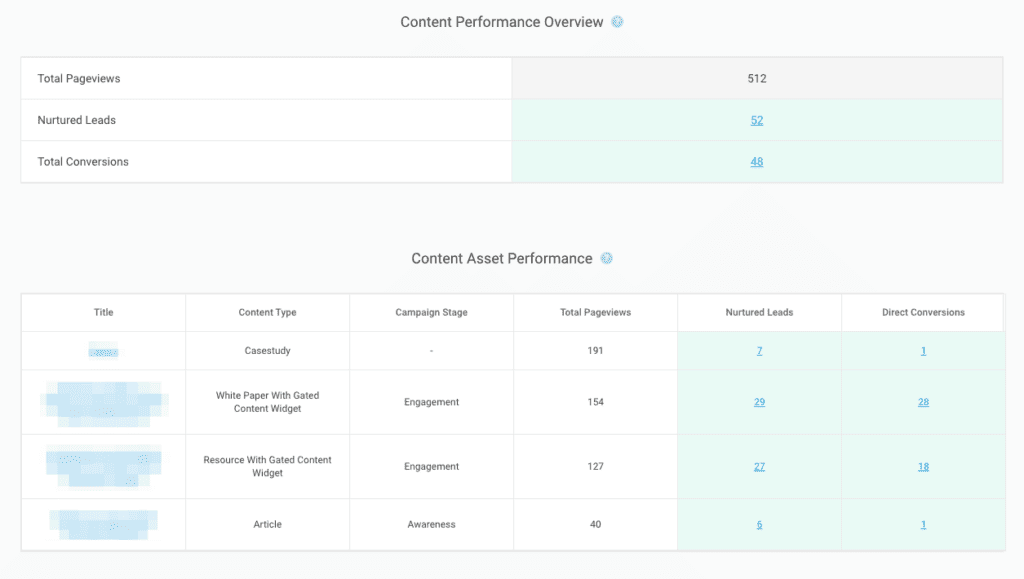
Next, we show the performance of the related Paid Promotions. We start with a rollup of all the channels, combining the total spend, click, impressions, etc for all ads that are part of this campaign. We then break them out by channel, showing the individual ad performance for Google ads and LinkedIn ads. In this case, we’re considering anyone who clicked through from an ad to be nurtured by this campaign.
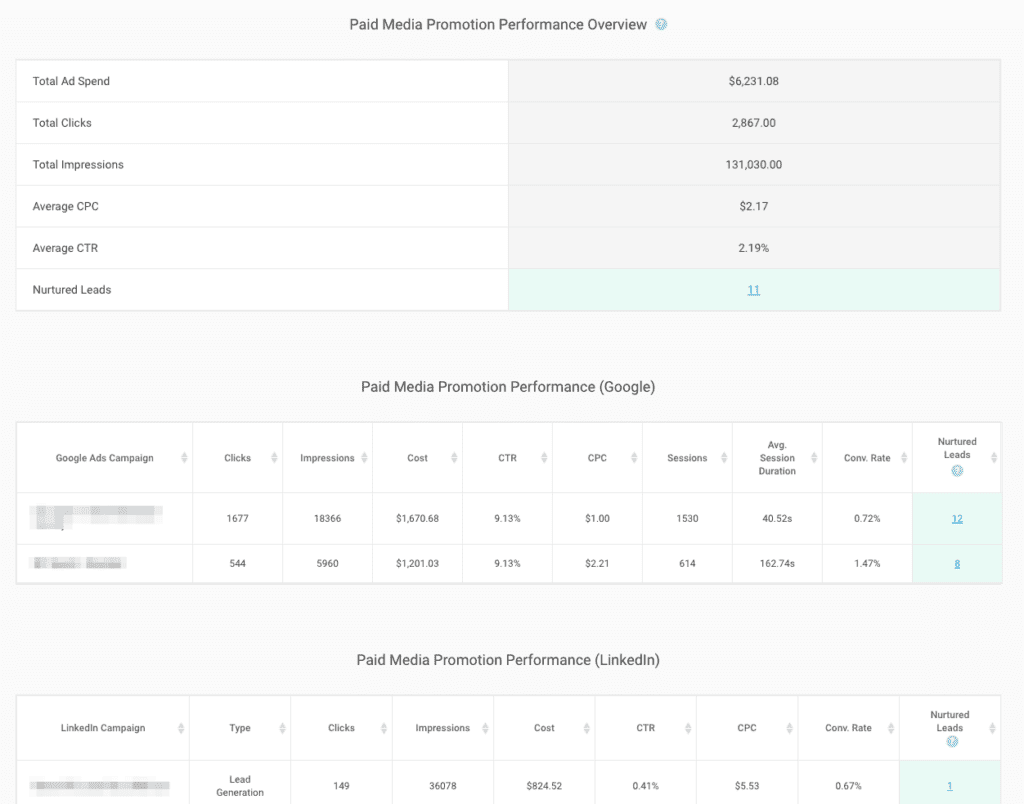
Finally, we show the performance of any related Automated Email Programs (currently limited to Act-On). This is all new functionality, and is described in more detail in the next section. Here too, we start with a rollup showing the top-level metrics for all AEPs associated with this campaign. We then show the overall performance of each campaign (“Engagement Series”), followed by the performance of all of the emails within the campaign (in this example, 4). Here, we are considered anyone who clicked through from an Automated Program Email to be nurtured by the campaign.
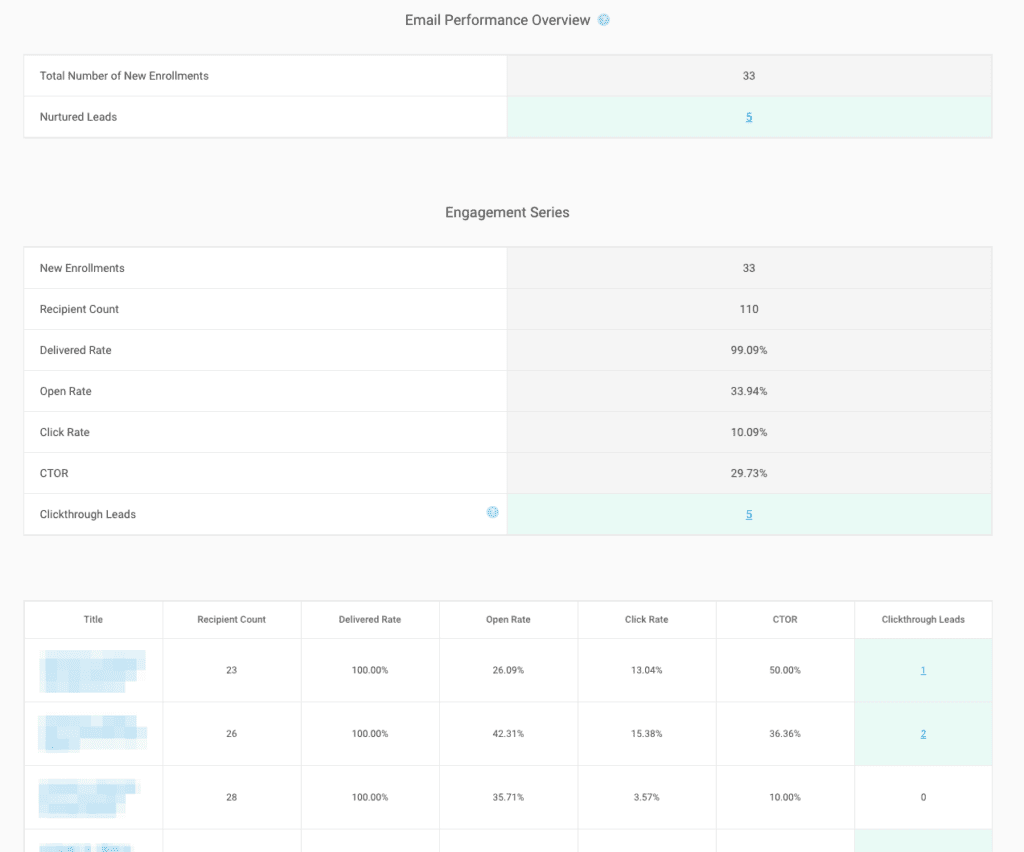
1.1.1. Adding/Editing Campaigns
Click the ‘Add New Campaign’ button to add a campaign.
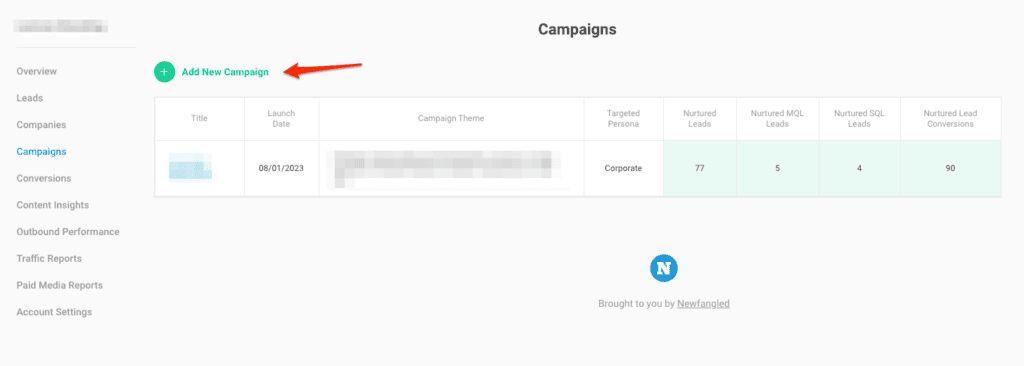
First, enter the general Campaign overview data:
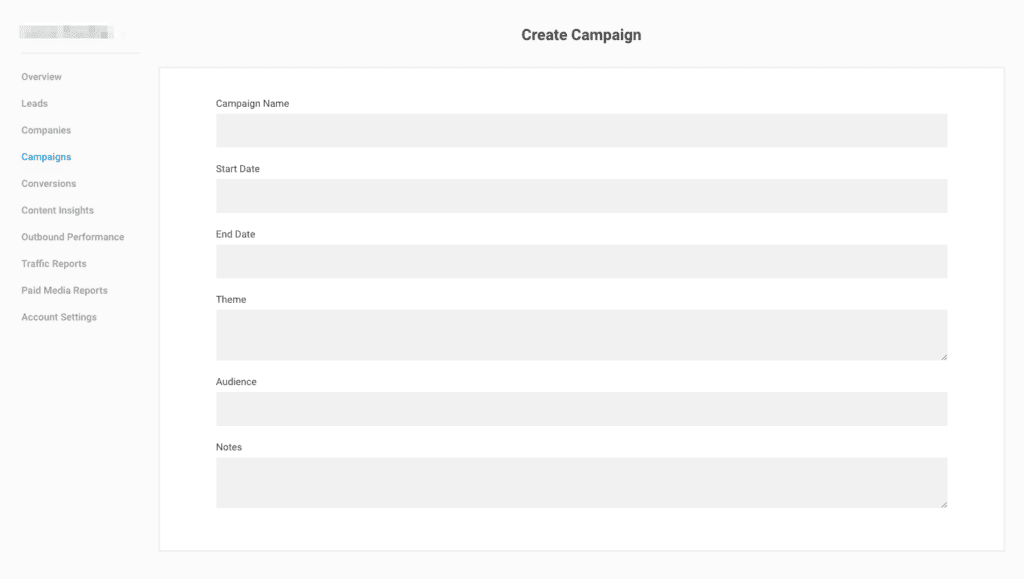
Specific assets (Content, Paid Promotions, and Automated Programs) can be added in each section using the ‘Add’ button:
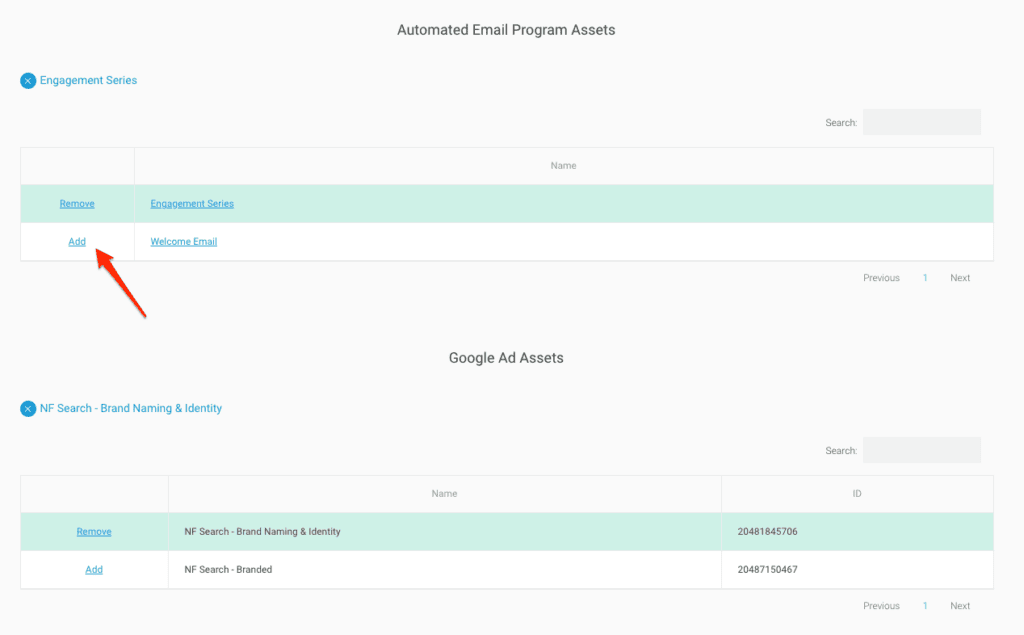
Existing Campaigns can be edited by going to the Campaign report page, and clicking the ‘Edit Campaign’ button at the bottom of the page:
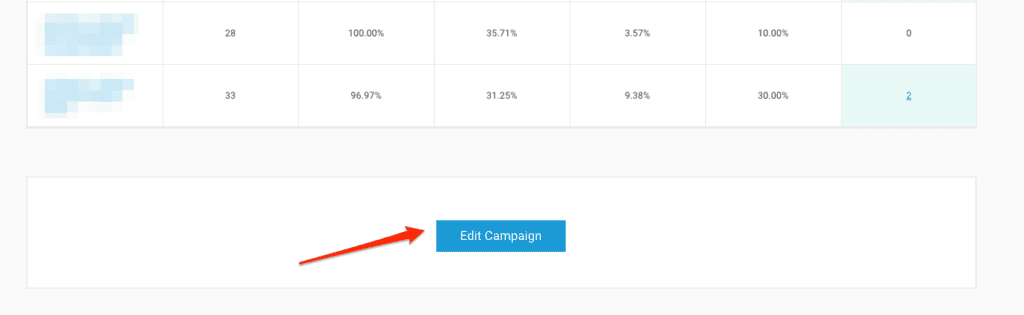
1.2 Automated Program Reporting
This new functionality is a key part of the Campaign Reports described above, but also represents new reports in their own right, within the Outbound Performance section. In the subnav of this section, there is a new option called ‘Automated Programs’ that will take you to a list of all the automated programs for the account.
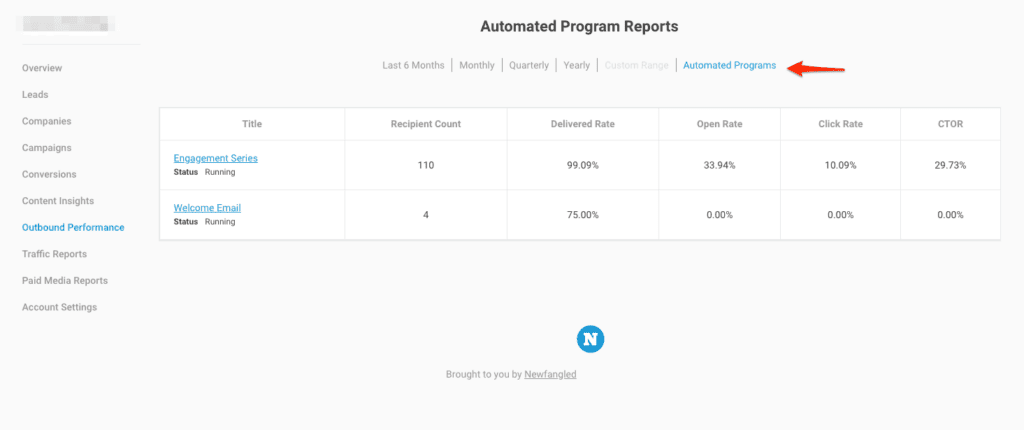
Clicking through will take you to the report for that program. This starts with an overview that provides some top level metrics.
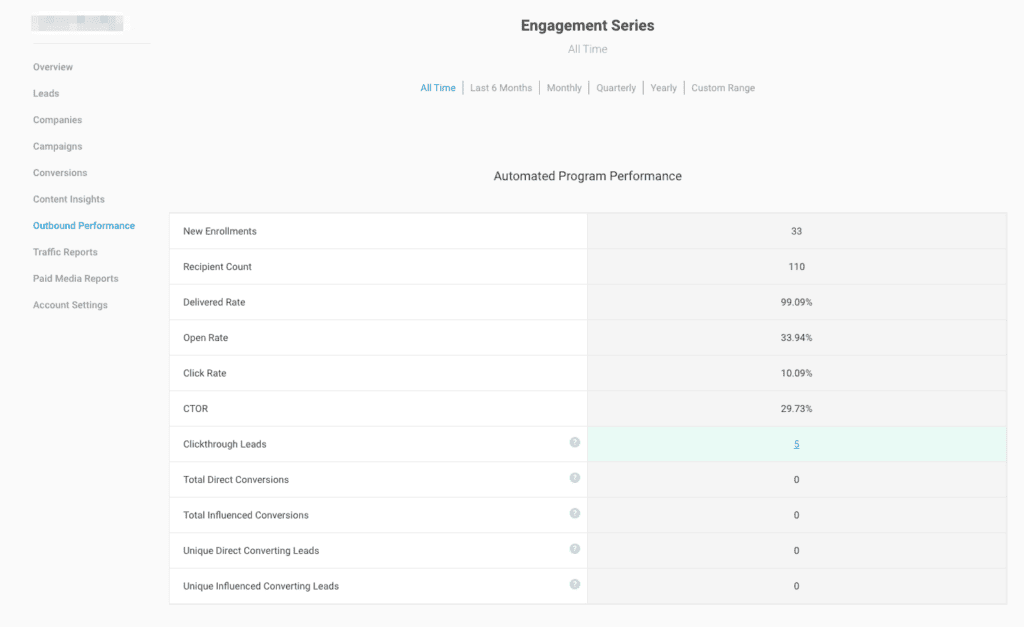
Some important distinctions here:
- New Enrollments: the total number of people who entered into the program, at any stage.
- Recipient Count: the total number of emails sent by the program. A single person could receive multiple emails from the program, hence this number could be higher.
- Clickthrough Leads: the number of people who clicked through from any email in the program.
- Direct Conversions: the number of conversions that took place immediately after a clickthrough from any email in the program
- Influenced Conversions: the number of conversions that happened at any point after a clickthrough from any email in the program
We then show the cards of the clickthrough leads from this program. They are sorted so that the leads that have clicked through the most times from emails within this program are shown first:
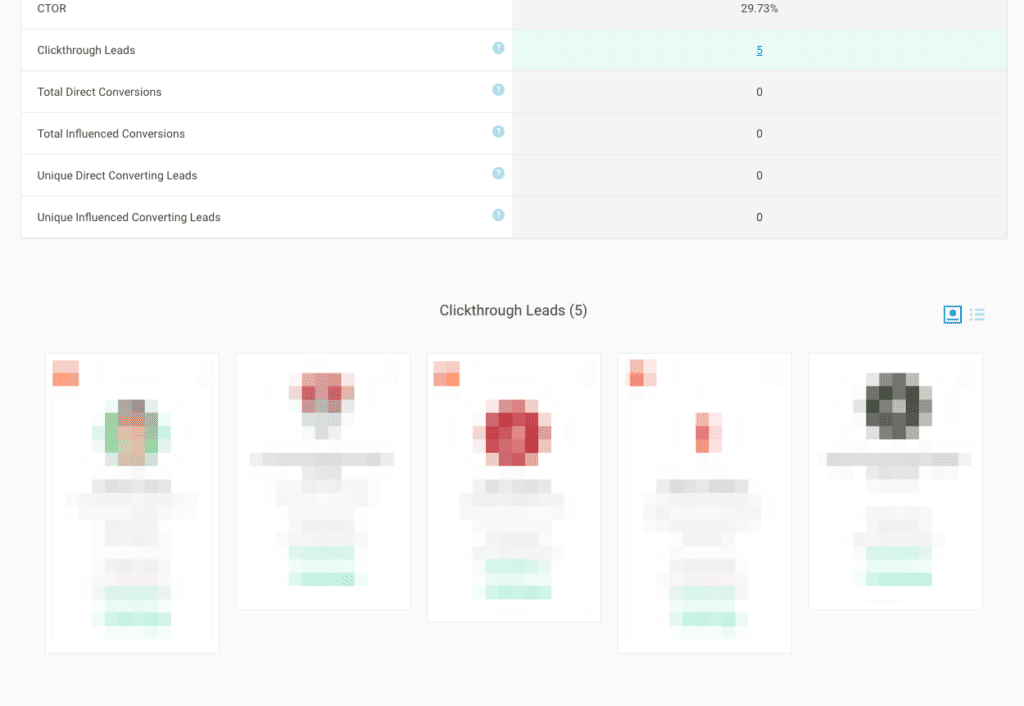
We then show the performance metrics for all of the individual emails (steps) within the program. Each has a clickable number of nurtured/direct/influenced, so you can see the specific leads for each: