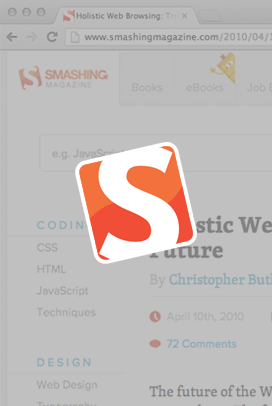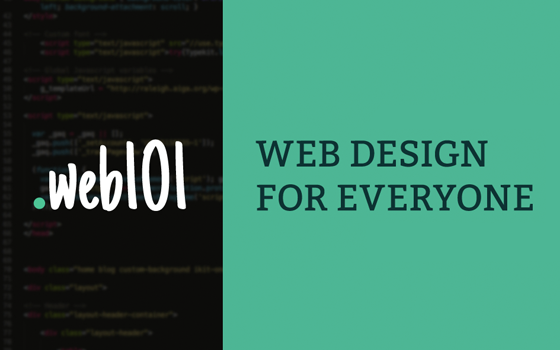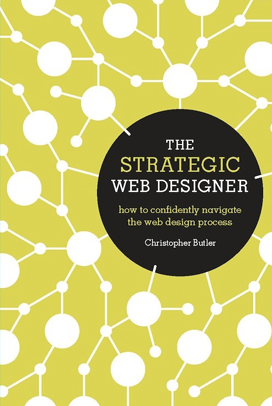I still consider myself a student. I love to read, and there are more things I am interested in learning about than I can keep up with while still doing my job well. But part of doing my job well is staying informed so that I can inform our staff and clients. So, I’ve been continually refining my web reading process for a few years now, trying to make it as simple and as helpful as possible. I’ve been asked (by clients, colleagues, friends and family) how I do it enough times recently that I thought putting it down in a blog post would make for a helpful resource. (If it is helpful, please let me know.) This system isn’t perfect, and I’m sure it won’t be ideal for everyone. That said, here goes…
Choosing and Using the Right Inbox
I’m assuming that you already have things you’re interested in learning about and/or have identified particular sources you’d like to draw from. Rather than going to those sources when you have time to read, my suggestion would be to use an RSS reader to bring that content to you when it’s published. If you’re unfamiliar with how RSS and RSS readers work, check out the newsletter I wrote a few years ago on using RSS. I think Google Reader is the best one out there, so my post is based upon using it.
I use Google Reader only as an inbox. I don’t actually do any reading there; I simply use it as a way of bringing new content from the sources I’ve chosen to me so that I don’t have to think about checking up on them. I subscribe to a pretty large number of sources, so I’m never really at a loss for content to read. In fact, it’s so much that I have to be a pretty discerning scanner.
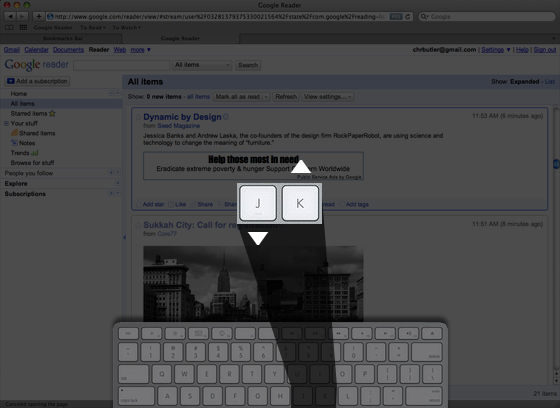
Thankfully, Google Reader allows you to use your keyboard to quickly advance through the unread content it has brought in. Hitting the “J” key advances you through that content, marking entries as “read” as you go. Hitting the “K” key moves you backward (see image above). Because I have so much content coming in, I do this very, very quickly.
Moving Content Out from the Inbox
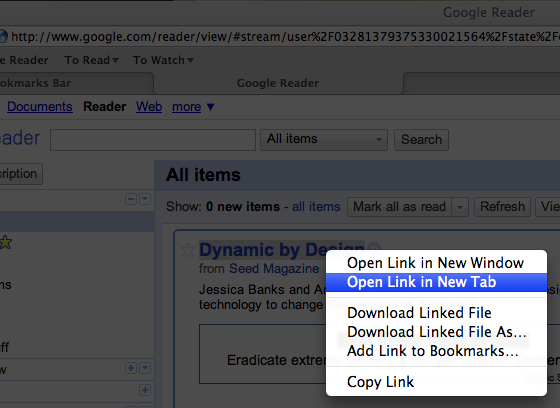
When I find something I do want to read, I open it in a new tab (shown above), then continue scanning through the unread content. I do this until I’ve opened everything I want to read in new tabs and have no unread items left.
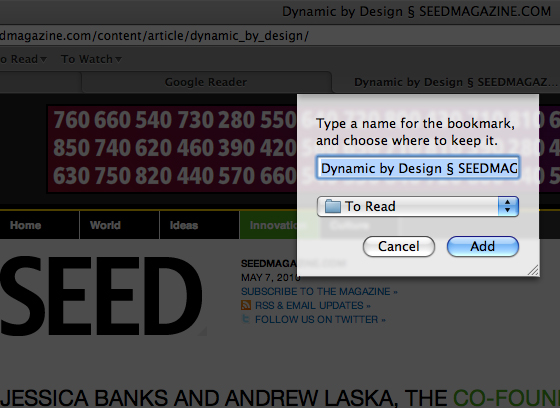
Most often, I don’t actually have the time to read the content I’ve selected, so once I’m finished going through everything new in Google Reader, I start bookmarking the content I’ve opened in new tabs (shown above). I have a simple bookmarking structure with only a few options: “To Read,” “Read,” “To Watch,” “Watched,” and “Commented.”
I know that I’ll probably have time later to read some of the content I’ve chosen, so I save the pages I’ve opened to my “To Read” bookmarks folder.
Reading, Really Reading
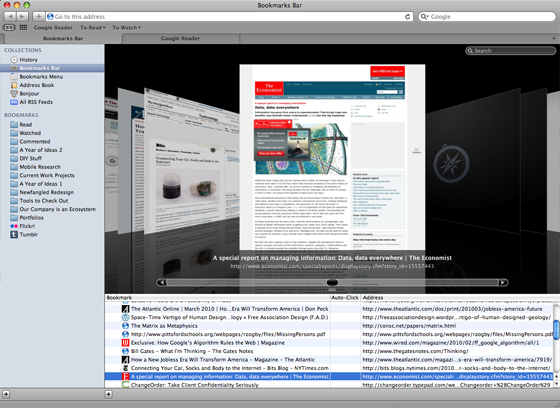
I try to set aside some time every day to read. When that time comes, I start by opening content that I’ve saved to either my “To Read” or “To Watch” folders (see above).
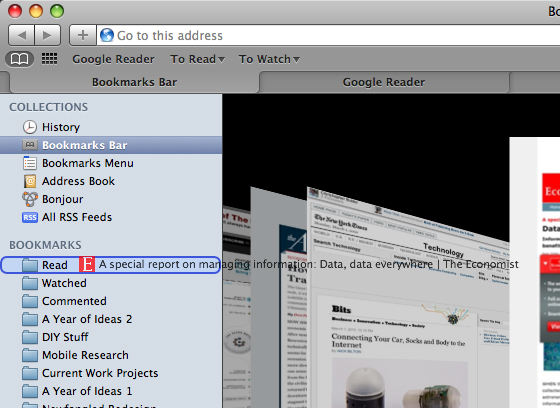
Once I’ve read or watched that content, I literally drag it from “To Read/Watch” and drop it into “Read/Watched.” (Shown above.)
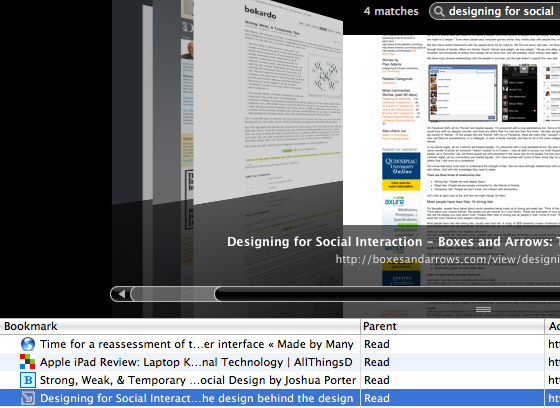
Keeping a record of what you’ve read may not be that important to some, but for me, it’s essential. I often need to refer back to this material, so being able to access that specific subset of the content that orignally came through Google Reader is important. Using Safari’s bookmarks window, I can search my read material very easily (see above).
Just the other day, I was having a conversation with a coworker about design conventions within social networking tools, and recalled an article I’d read about that topic. I couldn’t remember it’s title or the website it was from, but I searched my read material and quickly found the original article from Boxes and Arrows.

As I mentioned, I also keep a folder for all the articles I’ve commented on (see above). Some sites have functionality that allows me to choose to receive an email alert whenever someone else comments on an article that I’ve commented on, but many don’t. Because I comment on so many, it would be very easy for me to forget to check back on that article to see if the author or other readers replied to my comment. Having this record lets me easily follow up and continue conversations around content I’m interested in.
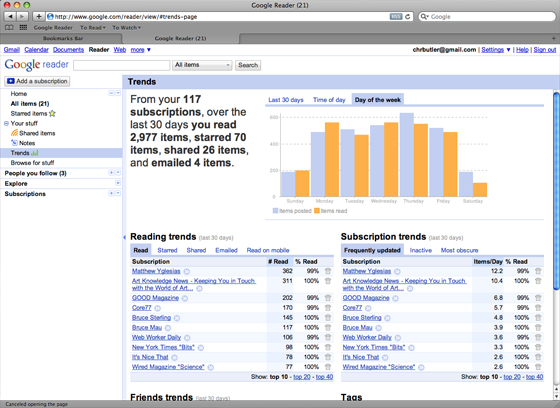
Finally, I use Google Reader’s trends view (shown above) very often to prune my subscription list. It’s helpful to see what my own use patterns are for this tool—specifically, what days and times of day I’m most active with it—and which subscriptions are most active or inactive. Because scanning through Google reader marks every item as “Read,” the trends report of what content I read or don’t read isn’t actually that accurate. As far as Google Reader is concerned, I “read” through everything, even though I only open some material in a new tab to actually read. In order to use the Trends view to see my reading patters, I use stars to indicate posts I open in a new tab and read later.
Reading Takes Time
The second question I’m usually asked is how long this kind of thing takes. There are really two answers to this question. The amount of time I normally spend on the organizational part—sorting through the feeds in Google Reader, opening the ones I want to read, then bookmarking them appropriately—probably takes about 15 minutes a day, depending upon how many items are unread. Actually reading this material, though, is pretty unpredictable. I probably spend about an hour each day reading, though that often happens early in the morning or in the evening. The chances of me having actual reading time during the work day are pretty slim. But if i do have downtime, I will open up that “To Read” folder and see what I can read with the time I have. If I factor in engaging with some of this content—whether by commenting on it or sharing it with others—that probably adds another 15 minutes. So, in total, I probably spend an average of 1.5 hours a day (7.5 hours a week) on this kind of thing.